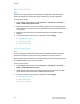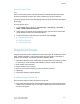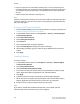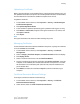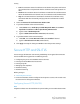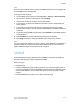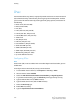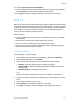Administrator's Guide
Table Of Contents
- Table of Contents
- Introduction
- Initial Setup
- Physical Connection
- Initial Setup at the Control Panel
- System Administrator Access at the Control Panel
- Manually Setting the Printer's Ethernet Interface Speed
- Viewing Services and Options
- CentreWare Internet Services
- Enabling Services and Options
- Changing the System Administrator Password
- Using the Configuration Overview Page
- Paper Tray Settings
- Accessing Paper Tray Settings
- Setting Custom Paper Name/Color
- Establishing Start-up Attributes
- Paper Type Priority
- Setting Paper Type Priority
- Setting Paper Tray Attributes
- Change Paper Settings During Loading
- Establishing Bypass Tray Defaults
- Customizing the Paper Supply Screen
- Paper Tray Priority
- Setting Paper Tray Priority
- Managing Auto Tray Switching
- Image Quality
- Specifying Image Quality Settings
- Image Quality and Calibration
- Network Configuration
- Security
- Setting Up Access Rights
- Local Authentication
- Network Authentication
- Authentication Using a Card Reader System
- Controlling Access to Tools and Features
- Digital Certificates
- Secure HTTP and SSL/TLS
- S/MIME
- IPsec
- 802.1X
- FIPS140-2 Data Encryption
- Overwriting Image Data
- IP Filtering
- Audit Log
- PDF and XPS Signatures
- Address Book Security
- Restricting Access to Job Information
- Hiding or Displaying Network Settings
- Printing
- Selecting Print Mode Options
- Managing Banner Sheet Printing Options
- Print Service Settings
- UNIX®, Linux®, and AS/400 Printing
- Image Registration Setups
- Copying
- Scanning
- Configuring General Scan Service Settings
- Scanning to a Folder on the Printer
- Managing Folders and Scanned Files
- Scanning to an Email Address
- Network Scanning
- Scanning to a User's Home Folder
- Configuring Scan to Home
- Scanning to a USB Drive
- Enabling Scan to USB Functionality
- Job Flow Sheets
- Xerox® Scan Utility
- Enabling Network Scan Utility 3
- Faxing
- Accounting
- Administrator Tools
- Monitoring Alerts and Status
- Configuring Stored File Settings
- Touch Screen Settings
- Taking the Printer Offline
- View Usage and Billing Information
- Cloning
- Address Books
- Font Management Utility
- Updating the Printer Software
- Date and Time Settings
- Fax Speed Dial Setup Settings
- Watermarks and Annotations
- Memory Settings
- Secure Access
- Authentication (CAC)
- Customization and Expansion
- Xerox® Remote Print Services
- Configuration Planning
- Printing the Configuration Report
- Configuring Xerox® Remote Print Services
- Troubleshooting
- Scenario 1: The Device Cannot Access the Internet
- Scenario 2: Proxy Server Settings Are Incorrect
- Scenario 3: The DNS Settings Are Incorrect
- Scenario 4: Unconfirmed Support for SMart eSolutions/Xerox® Remote Print Services Features
- Scenario 5: Connectivity Failed Following Device Reboot
- Additional Information
10. Type the Specific Destination IPv6 Address.
11. To restrict the printer from communicating with devices that are not using IPSec,
select Disabled next to Communicate with Non-IP Sec Device.
12. Click Apply to accept the changes or Undo to retain the previous settings.
802.1X
802.1X is an Institute for Electrical and Electronics Engineers (IEEE) standard that defines
a method for port-based network access control or authentication. In an 802.1X-secured
network, the printer must be authenticated by a central authority, typically a RADIUS
server, before it can access the physical network. You can enable and configure the
printer to be used in an 802.1X-secured network.
Before you begin:
• Ensure your 802.1X authentication server and authentication switch are available
on the network.
• Determine the authentication method supported by the server.
• Create a user name and password on your authentication server.
• Ensure that the printer can be offline for several minutes. Changing and applying
802.1X settings causes the printer to restart.
Configuring 802.1X
To configure 802.1x network settings:
1. In CentreWare Internet Services, click Properties > Security > IEEE 802.1X.
2. Next to Enable IEEE 802.1x, select Enabled.
3. Under Authentication Method, select the method used on your network:
• EAP-MD5 - Extensible Authentication Protocol (unencrypted)
• EAP-MS-CHAPv2 - Microsoft Challenge Handshake Authentication Protocol
(unencrypted)
• PEAP/MS-CHAPv2 - Protected EAP (encrypted)
Note
EAP-TLS: This method is available if the printer is configured to use EAP-TLS.
4. Type the Login Name (Device Name) required by your authentication switch and
server.
5. Type the Password, then retype to verify.
6. Select Enabled next to Certificate Validation, if necessary.
7. Click Apply to accept the changes or Undo to retain the previous settings.
6-17 Xerox
®
Color C60/C70 Printer
System Administrator Guide
Security