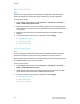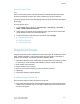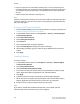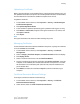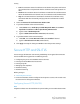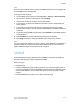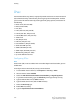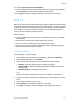Administrator's Guide
Table Of Contents
- Table of Contents
- Introduction
- Initial Setup
- Physical Connection
- Initial Setup at the Control Panel
- System Administrator Access at the Control Panel
- Manually Setting the Printer's Ethernet Interface Speed
- Viewing Services and Options
- CentreWare Internet Services
- Enabling Services and Options
- Changing the System Administrator Password
- Using the Configuration Overview Page
- Paper Tray Settings
- Accessing Paper Tray Settings
- Setting Custom Paper Name/Color
- Establishing Start-up Attributes
- Paper Type Priority
- Setting Paper Type Priority
- Setting Paper Tray Attributes
- Change Paper Settings During Loading
- Establishing Bypass Tray Defaults
- Customizing the Paper Supply Screen
- Paper Tray Priority
- Setting Paper Tray Priority
- Managing Auto Tray Switching
- Image Quality
- Specifying Image Quality Settings
- Image Quality and Calibration
- Network Configuration
- Security
- Setting Up Access Rights
- Local Authentication
- Network Authentication
- Authentication Using a Card Reader System
- Controlling Access to Tools and Features
- Digital Certificates
- Secure HTTP and SSL/TLS
- S/MIME
- IPsec
- 802.1X
- FIPS140-2 Data Encryption
- Overwriting Image Data
- IP Filtering
- Audit Log
- PDF and XPS Signatures
- Address Book Security
- Restricting Access to Job Information
- Hiding or Displaying Network Settings
- Printing
- Selecting Print Mode Options
- Managing Banner Sheet Printing Options
- Print Service Settings
- UNIX®, Linux®, and AS/400 Printing
- Image Registration Setups
- Copying
- Scanning
- Configuring General Scan Service Settings
- Scanning to a Folder on the Printer
- Managing Folders and Scanned Files
- Scanning to an Email Address
- Network Scanning
- Scanning to a User's Home Folder
- Configuring Scan to Home
- Scanning to a USB Drive
- Enabling Scan to USB Functionality
- Job Flow Sheets
- Xerox® Scan Utility
- Enabling Network Scan Utility 3
- Faxing
- Accounting
- Administrator Tools
- Monitoring Alerts and Status
- Configuring Stored File Settings
- Touch Screen Settings
- Taking the Printer Offline
- View Usage and Billing Information
- Cloning
- Address Books
- Font Management Utility
- Updating the Printer Software
- Date and Time Settings
- Fax Speed Dial Setup Settings
- Watermarks and Annotations
- Memory Settings
- Secure Access
- Authentication (CAC)
- Customization and Expansion
- Xerox® Remote Print Services
- Configuration Planning
- Printing the Configuration Report
- Configuring Xerox® Remote Print Services
- Troubleshooting
- Scenario 1: The Device Cannot Access the Internet
- Scenario 2: Proxy Server Settings Are Incorrect
- Scenario 3: The DNS Settings Are Incorrect
- Scenario 4: Unconfirmed Support for SMart eSolutions/Xerox® Remote Print Services Features
- Scenario 5: Connectivity Failed Following Device Reboot
- Additional Information
Device Access Setup
Note
Device Access setup requires that Authentication is enabled and Tools and Feature
Access are configured to require users to log in before they can access pathways.
To set up device access:
1. In CentreWare Internet Services, click Properties > Connectivity > Protocols >
LDAP > LDAP Authorization Process.
2. Under Device Access, in the Services Pathway, type the name of a group, defined
at the LDAP server, that you want to use to provide access to the Services features
on the printer.
3. Repeat the same process for the Job Status Pathway and the Machine Status
Pathway.
4. Continue with other access settings or scroll down and click Apply.
• User Roles Access Setup
• Service Access Setup
• Feature Access Setup
Service Access Setup
Note
Service Access Setup requires that Authentication is enabled and Tools and Feature
Access are configured to require users to log in before they can access services.
You can specify access to the services of the printer under Service Access. Type the names
of the LDAP groups for any of the services listed.
To set up service access:
1. In CentreWare Internet Services, click Properties > Connectivity > Protocols >
LDAP > LDAP Authorization Process.
2. Under Service Access and the Access Group setting, type the names of the LDAP
groups allowed to access each of the individual printer services.
3. Continue with other access settings or scroll down and click Apply.
• User Roles Access Setup
• Device Access Setup
• Feature Access Setup
Xerox
®
Color C60/C70 Printer6-10
System Administrator Guide
Security