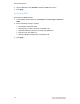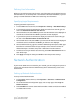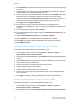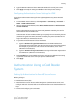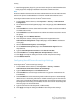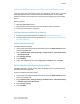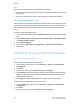Administrator's Guide
Table Of Contents
- Table of Contents
- Introduction
- Initial Setup
- Physical Connection
- Initial Setup at the Control Panel
- System Administrator Access at the Control Panel
- Manually Setting the Printer's Ethernet Interface Speed
- Viewing Services and Options
- CentreWare Internet Services
- Enabling Services and Options
- Changing the System Administrator Password
- Using the Configuration Overview Page
- Paper Tray Settings
- Accessing Paper Tray Settings
- Setting Custom Paper Name/Color
- Establishing Start-up Attributes
- Paper Type Priority
- Setting Paper Type Priority
- Setting Paper Tray Attributes
- Change Paper Settings During Loading
- Establishing Bypass Tray Defaults
- Customizing the Paper Supply Screen
- Paper Tray Priority
- Setting Paper Tray Priority
- Managing Auto Tray Switching
- Image Quality
- Specifying Image Quality Settings
- Image Quality and Calibration
- Network Configuration
- Security
- Setting Up Access Rights
- Local Authentication
- Network Authentication
- Authentication Using a Card Reader System
- Controlling Access to Tools and Features
- Digital Certificates
- Secure HTTP and SSL/TLS
- S/MIME
- IPsec
- 802.1X
- FIPS140-2 Data Encryption
- Overwriting Image Data
- IP Filtering
- Audit Log
- PDF and XPS Signatures
- Address Book Security
- Restricting Access to Job Information
- Hiding or Displaying Network Settings
- Printing
- Selecting Print Mode Options
- Managing Banner Sheet Printing Options
- Print Service Settings
- UNIX®, Linux®, and AS/400 Printing
- Image Registration Setups
- Copying
- Scanning
- Configuring General Scan Service Settings
- Scanning to a Folder on the Printer
- Managing Folders and Scanned Files
- Scanning to an Email Address
- Network Scanning
- Scanning to a User's Home Folder
- Configuring Scan to Home
- Scanning to a USB Drive
- Enabling Scan to USB Functionality
- Job Flow Sheets
- Xerox® Scan Utility
- Enabling Network Scan Utility 3
- Faxing
- Accounting
- Administrator Tools
- Monitoring Alerts and Status
- Configuring Stored File Settings
- Touch Screen Settings
- Taking the Printer Offline
- View Usage and Billing Information
- Cloning
- Address Books
- Font Management Utility
- Updating the Printer Software
- Date and Time Settings
- Fax Speed Dial Setup Settings
- Watermarks and Annotations
- Memory Settings
- Secure Access
- Authentication (CAC)
- Customization and Expansion
- Xerox® Remote Print Services
- Configuration Planning
- Printing the Configuration Report
- Configuring Xerox® Remote Print Services
- Troubleshooting
- Scenario 1: The Device Cannot Access the Internet
- Scenario 2: Proxy Server Settings Are Incorrect
- Scenario 3: The DNS Settings Are Incorrect
- Scenario 4: Unconfirmed Support for SMart eSolutions/Xerox® Remote Print Services Features
- Scenario 5: Connectivity Failed Following Device Reboot
- Additional Information
Defining User Information
Before you can define access rights for users, user information must be defined. You can
add information to, or edit the printer's internal User Information Database, or you can
specify a network database or LDAP server containing user information.
Specifying Login Requirements
To specify password requirements:
1. In CentreWare Internet Services, click Properties > Security > User Details Setup.
2. If you want the printer Control Panel to display text other than User ID, type the
text in the Alternative Name for User ID field.
3. Next to Mask User ID, select Hide if you want user ID characters to be displayed as
asterisks at the Control Panel or Show if you want the text displayed.
4. If you want the printer Control Panel to display text other than Account ID, type
the text in the Alternative Name for Account ID field.
5. Next to Mask Account ID, select Hide if you want user ID characters to be displayed
as asterisks at the Control Panel or Show if you want the text displayed.
6. Next to Failed Access Log, type the number of allowed login attempts (1-600). Type
0 to allow an unlimited number of login attempts. If the maximum number of
allowed attempts is exceeded, the printer is locked and must be restarted.
7. To allow users to log in without case sensitivity, select Non-Case Sensitive next to
User ID for Login.
8. Click Apply to accept the changes or Undo to retain the previous settings.
Network Authentication
If you have an LDAP server connected to your network, you can configure the printer to
retrieve user information from the LDAP directory when authenticating a user at the
Control Panel.
Setting up Network Authentication
To set up network authentication:
1. In CentreWare Internet Services, click Properties > Securities > Authentication
Configuration.
2. On the Authentication Configuration page, next to Login Type, select Login to
Remote Accounts.
3. Select Enabled next to Print Stored File from Folder or Folder to PC/Server Enabled
to enable these services.
6-3 Xerox
®
Color C60/C70 Printer
System Administrator Guide
Security