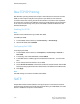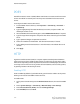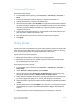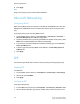Administrator's Guide
Table Of Contents
- Table of Contents
- Introduction
- Initial Setup
- Physical Connection
- Initial Setup at the Control Panel
- System Administrator Access at the Control Panel
- Manually Setting the Printer's Ethernet Interface Speed
- Viewing Services and Options
- CentreWare Internet Services
- Enabling Services and Options
- Changing the System Administrator Password
- Using the Configuration Overview Page
- Paper Tray Settings
- Accessing Paper Tray Settings
- Setting Custom Paper Name/Color
- Establishing Start-up Attributes
- Paper Type Priority
- Setting Paper Type Priority
- Setting Paper Tray Attributes
- Change Paper Settings During Loading
- Establishing Bypass Tray Defaults
- Customizing the Paper Supply Screen
- Paper Tray Priority
- Setting Paper Tray Priority
- Managing Auto Tray Switching
- Image Quality
- Specifying Image Quality Settings
- Image Quality and Calibration
- Network Configuration
- Security
- Setting Up Access Rights
- Local Authentication
- Network Authentication
- Authentication Using a Card Reader System
- Controlling Access to Tools and Features
- Digital Certificates
- Secure HTTP and SSL/TLS
- S/MIME
- IPsec
- 802.1X
- FIPS140-2 Data Encryption
- Overwriting Image Data
- IP Filtering
- Audit Log
- PDF and XPS Signatures
- Address Book Security
- Restricting Access to Job Information
- Hiding or Displaying Network Settings
- Printing
- Selecting Print Mode Options
- Managing Banner Sheet Printing Options
- Print Service Settings
- UNIX®, Linux®, and AS/400 Printing
- Image Registration Setups
- Copying
- Scanning
- Configuring General Scan Service Settings
- Scanning to a Folder on the Printer
- Managing Folders and Scanned Files
- Scanning to an Email Address
- Network Scanning
- Scanning to a User's Home Folder
- Configuring Scan to Home
- Scanning to a USB Drive
- Enabling Scan to USB Functionality
- Job Flow Sheets
- Xerox® Scan Utility
- Enabling Network Scan Utility 3
- Faxing
- Accounting
- Administrator Tools
- Monitoring Alerts and Status
- Configuring Stored File Settings
- Touch Screen Settings
- Taking the Printer Offline
- View Usage and Billing Information
- Cloning
- Address Books
- Font Management Utility
- Updating the Printer Software
- Date and Time Settings
- Fax Speed Dial Setup Settings
- Watermarks and Annotations
- Memory Settings
- Secure Access
- Authentication (CAC)
- Customization and Expansion
- Xerox® Remote Print Services
- Configuration Planning
- Printing the Configuration Report
- Configuring Xerox® Remote Print Services
- Troubleshooting
- Scenario 1: The Device Cannot Access the Internet
- Scenario 2: Proxy Server Settings Are Incorrect
- Scenario 3: The DNS Settings Are Incorrect
- Scenario 4: Unconfirmed Support for SMart eSolutions/Xerox® Remote Print Services Features
- Scenario 5: Connectivity Failed Following Device Reboot
- Additional Information
Configuring HTTP Settings
To configure HTTP settings:
1. In CentreWare Internet Services, click Properties > Connectivity > Protocols >
HTTP.
2. Change the maximum number of sessions, if required. The default is 5.
3. Type the Port Number, if required. The default is 80.
4. Next to Secure HTTP (SSL), select Enabled to encrypt HTTP communication between
the printer and client computers using CentreWare Internet Services. This includes
data sent using IPSec, SNMP, and Audit Log. A digital certificate must also be
installed on the printer.
5. Type the Secure HTTP Port Number, if required. HTTP traffic will be routed to this
port when SSL is enabled. The default is 443.
6. Enter the amount of time until the connection will time out, if required.
7. Click Apply.
Proxy Server
A proxy server acts as a go-between for clients seeking services and servers that provide
them. The proxy server filters client requests, and if the requests conform to the proxy
server's filtering rules, grants the request and allows the connection.
A proxy server has two main purposes:
• It keeps any devices behind it anonymous for security purposes.
• It decreases the amount of time needed to access a resource by caching content,
such as web pages from a web server.
To configure proxy server settings:
1. In CentreWare Internet Services, click Properties > Connectivity > Protocols >
Proxy Server.
2. Under General > Use Proxy Server, select Enabled.
3. Next to Proxy Setup, select Same Proxy for All Protocols to use the same proxy
settings for HTTP and HTTPS, or Different Proxy for each Protocol.
4. Under Addresses to Bypass Proxy Server, type any web addresses or domains that
you want to bypass the proxy server, such as your company's intranet site.
5. Under HTTP Server, type the Server Name and Port Number. The default port number
is 8080.
6. Next to Authentication, select Enabled if your proxy server is configured to require
authentication, then type a Login Name and Password. Retype the password to
confirm.
7. Under HTTPS Server, enter the HTTPS proxy server information, if required.
5-15 Xerox
®
Color C60/C70 Printer
System Administrator Guide
Network Configuration