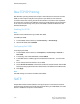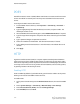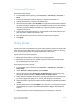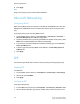Administrator's Guide
Table Of Contents
- Table of Contents
- Introduction
- Initial Setup
- Physical Connection
- Initial Setup at the Control Panel
- System Administrator Access at the Control Panel
- Manually Setting the Printer's Ethernet Interface Speed
- Viewing Services and Options
- CentreWare Internet Services
- Enabling Services and Options
- Changing the System Administrator Password
- Using the Configuration Overview Page
- Paper Tray Settings
- Accessing Paper Tray Settings
- Setting Custom Paper Name/Color
- Establishing Start-up Attributes
- Paper Type Priority
- Setting Paper Type Priority
- Setting Paper Tray Attributes
- Change Paper Settings During Loading
- Establishing Bypass Tray Defaults
- Customizing the Paper Supply Screen
- Paper Tray Priority
- Setting Paper Tray Priority
- Managing Auto Tray Switching
- Image Quality
- Specifying Image Quality Settings
- Image Quality and Calibration
- Network Configuration
- Security
- Setting Up Access Rights
- Local Authentication
- Network Authentication
- Authentication Using a Card Reader System
- Controlling Access to Tools and Features
- Digital Certificates
- Secure HTTP and SSL/TLS
- S/MIME
- IPsec
- 802.1X
- FIPS140-2 Data Encryption
- Overwriting Image Data
- IP Filtering
- Audit Log
- PDF and XPS Signatures
- Address Book Security
- Restricting Access to Job Information
- Hiding or Displaying Network Settings
- Printing
- Selecting Print Mode Options
- Managing Banner Sheet Printing Options
- Print Service Settings
- UNIX®, Linux®, and AS/400 Printing
- Image Registration Setups
- Copying
- Scanning
- Configuring General Scan Service Settings
- Scanning to a Folder on the Printer
- Managing Folders and Scanned Files
- Scanning to an Email Address
- Network Scanning
- Scanning to a User's Home Folder
- Configuring Scan to Home
- Scanning to a USB Drive
- Enabling Scan to USB Functionality
- Job Flow Sheets
- Xerox® Scan Utility
- Enabling Network Scan Utility 3
- Faxing
- Accounting
- Administrator Tools
- Monitoring Alerts and Status
- Configuring Stored File Settings
- Touch Screen Settings
- Taking the Printer Offline
- View Usage and Billing Information
- Cloning
- Address Books
- Font Management Utility
- Updating the Printer Software
- Date and Time Settings
- Fax Speed Dial Setup Settings
- Watermarks and Annotations
- Memory Settings
- Secure Access
- Authentication (CAC)
- Customization and Expansion
- Xerox® Remote Print Services
- Configuration Planning
- Printing the Configuration Report
- Configuring Xerox® Remote Print Services
- Troubleshooting
- Scenario 1: The Device Cannot Access the Internet
- Scenario 2: Proxy Server Settings Are Incorrect
- Scenario 3: The DNS Settings Are Incorrect
- Scenario 4: Unconfirmed Support for SMart eSolutions/Xerox® Remote Print Services Features
- Scenario 5: Connectivity Failed Following Device Reboot
- Additional Information
Configuring SMTP Server Settings
To configure SMTP server settings:
1. In CentreWare Internet Services, click Properties > Connectivity > Protocols >
SMTP Server.
2. Under Required Information, select the desired method to locate an SMTP server.
• To allow DNS to automatically find an SMTP server on the network, select From
DNS.
• To map to a specific SMTP server, select STATIC.
Note
If you select From DNS, you must ensure that DNS is configured for either IPv4 or
IPv6 before you can define the SMTP server.
3. Type the SMTP server IP address or host name.
4. Enter the port numbers for sending email and Internet Fax, and for receiving email.
The default port number is 25.
5. Next to Port 9100, select Enabled.
Configuring Optional SMTP Settings
To configure optional SMTP settings:
• Split Send - To improve transmission speed, you can set messages to be fragmented
between 2 and 500 times. Select Enabled next to Split Send and enter the number
of fragments in the Maximum Split Count field.
If you enable Split Send, you can select how the email jobs should be split. Under
Split Send Method, select one of the following:
- Split into Pages: If you select this option, the mail client will not reassemble the
job on receipt.
- Split by Data Size: If you select this option, the mail client is required to
reassemble the job on receipt.
• Maximum Data Size per E-mail - To define a maximum message size for messages
with attachments, type a value between 512 KB and 20480 KB. The default size is
10240 KB.
• Maximum Total Data Size - To set a maximum job size, type a value between 512
KB and 2000000 KB.
• Login Credentials for the Machine to Access the SMTP Server to send automated
emails - Select POP before SMTP or SMTP AUTH to have the printer authenticate
itself using the Login Name and Password set up on this page.
- If you select System, type the Login Name and Password. Retype the password
to confirm.
5-11 Xerox
®
Color C60/C70 Printer
System Administrator Guide
Network Configuration