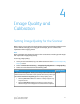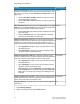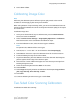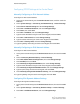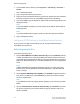Administrator's Guide
Table Of Contents
- Table of Contents
- Introduction
- Initial Setup
- Physical Connection
- Initial Setup at the Control Panel
- System Administrator Access at the Control Panel
- Manually Setting the Printer's Ethernet Interface Speed
- Viewing Services and Options
- CentreWare Internet Services
- Enabling Services and Options
- Changing the System Administrator Password
- Using the Configuration Overview Page
- Paper Tray Settings
- Accessing Paper Tray Settings
- Setting Custom Paper Name/Color
- Establishing Start-up Attributes
- Paper Type Priority
- Setting Paper Type Priority
- Setting Paper Tray Attributes
- Change Paper Settings During Loading
- Establishing Bypass Tray Defaults
- Customizing the Paper Supply Screen
- Paper Tray Priority
- Setting Paper Tray Priority
- Managing Auto Tray Switching
- Image Quality
- Specifying Image Quality Settings
- Image Quality and Calibration
- Network Configuration
- Security
- Setting Up Access Rights
- Local Authentication
- Network Authentication
- Authentication Using a Card Reader System
- Controlling Access to Tools and Features
- Digital Certificates
- Secure HTTP and SSL/TLS
- S/MIME
- IPsec
- 802.1X
- FIPS140-2 Data Encryption
- Overwriting Image Data
- IP Filtering
- Audit Log
- PDF and XPS Signatures
- Address Book Security
- Restricting Access to Job Information
- Hiding or Displaying Network Settings
- Printing
- Selecting Print Mode Options
- Managing Banner Sheet Printing Options
- Print Service Settings
- UNIX®, Linux®, and AS/400 Printing
- Image Registration Setups
- Copying
- Scanning
- Configuring General Scan Service Settings
- Scanning to a Folder on the Printer
- Managing Folders and Scanned Files
- Scanning to an Email Address
- Network Scanning
- Scanning to a User's Home Folder
- Configuring Scan to Home
- Scanning to a USB Drive
- Enabling Scan to USB Functionality
- Job Flow Sheets
- Xerox® Scan Utility
- Enabling Network Scan Utility 3
- Faxing
- Accounting
- Administrator Tools
- Monitoring Alerts and Status
- Configuring Stored File Settings
- Touch Screen Settings
- Taking the Printer Offline
- View Usage and Billing Information
- Cloning
- Address Books
- Font Management Utility
- Updating the Printer Software
- Date and Time Settings
- Fax Speed Dial Setup Settings
- Watermarks and Annotations
- Memory Settings
- Secure Access
- Authentication (CAC)
- Customization and Expansion
- Xerox® Remote Print Services
- Configuration Planning
- Printing the Configuration Report
- Configuring Xerox® Remote Print Services
- Troubleshooting
- Scenario 1: The Device Cannot Access the Internet
- Scenario 2: Proxy Server Settings Are Incorrect
- Scenario 3: The DNS Settings Are Incorrect
- Scenario 4: Unconfirmed Support for SMart eSolutions/Xerox® Remote Print Services Features
- Scenario 5: Connectivity Failed Following Device Reboot
- Additional Information
Configuring TCP/IP Settings at the Control Panel
Manually Configuring an IPv4 Network Address
To configure an IPv4 network address:
1. At the printer Control Panel, press the Machine Status button, and then touch the
Tools tab.
2. Touch System Settings > Connectivity and Network Setup > Protocol Settings.
3. Select TCP-IP - Network Settings and Touch Change Settings.
4. Select IPv4 - IP Address Resolution, and touch Change Settings.
5. Touch Static, then touch Save.
6. Touch IPv4 - IP Address, and touch Change Settings.
7. Type the static IP address using the touch-screen keypad, and touch Save.
8. Touch IPv4 - Subnet Mask, and touch Change Settings.
9. Type the subnet mask using the touch-screen keypad, and touch Save.
10. Touch IPv4 - Gateway Mask, and touch Change Settings.
11. Type the gateway mask using the touch-screen keypad, and touch Save.
Manually Configuring an IPv6 Network Address
To configure an IPv6 network address:
1. At the printer Control Panel, press the Machine Status button, then touch the Tools
tab.
2. Touch Connectivity & Network Setup > Protocol Settings.
3. Touch IPv6 Address Manual Configuration, then touch Change Settings.
4. Touch Enabled, then touch Save.
5. Touch Manually Configured IPv6 Address, then touch Change Settings.
6. Type the static IP address using the touch-screen keypad, and touch Save.
7. Touch Manually Configured IPv6 Address Prefix, and touch Change Settings.
8. Type the prefix using the touch-screen keypad, and touch Save.
9. Touch Manually Configured IPv6 Address Gateway, and touch Change Settings.
10. Type the gateway using the touch-screen keypad, and touch Save.
Configuring IPv4 Dynamic Address Settings
To configure IPv4 dynamic address settings:
1. At the printer Control Panel, press the Machine Status button, then touch the Tools
tab.
2. Touch System Settings > Connectivity & Network Setup > Protocol Settings.
3. Touch IPv4 - IP Address Resolution, and touch Change Settings.
Xerox
®
Color C60/C70 Printer5-2
System Administrator Guide
Network Configuration