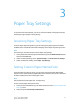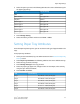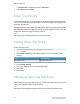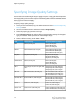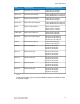Administrator's Guide
Table Of Contents
- Table of Contents
- Introduction
- Initial Setup
- Physical Connection
- Initial Setup at the Control Panel
- System Administrator Access at the Control Panel
- Manually Setting the Printer's Ethernet Interface Speed
- Viewing Services and Options
- CentreWare Internet Services
- Enabling Services and Options
- Changing the System Administrator Password
- Using the Configuration Overview Page
- Paper Tray Settings
- Accessing Paper Tray Settings
- Setting Custom Paper Name/Color
- Establishing Start-up Attributes
- Paper Type Priority
- Setting Paper Type Priority
- Setting Paper Tray Attributes
- Change Paper Settings During Loading
- Establishing Bypass Tray Defaults
- Customizing the Paper Supply Screen
- Paper Tray Priority
- Setting Paper Tray Priority
- Managing Auto Tray Switching
- Image Quality
- Specifying Image Quality Settings
- Image Quality and Calibration
- Network Configuration
- Security
- Setting Up Access Rights
- Local Authentication
- Network Authentication
- Authentication Using a Card Reader System
- Controlling Access to Tools and Features
- Digital Certificates
- Secure HTTP and SSL/TLS
- S/MIME
- IPsec
- 802.1X
- FIPS140-2 Data Encryption
- Overwriting Image Data
- IP Filtering
- Audit Log
- PDF and XPS Signatures
- Address Book Security
- Restricting Access to Job Information
- Hiding or Displaying Network Settings
- Printing
- Selecting Print Mode Options
- Managing Banner Sheet Printing Options
- Print Service Settings
- UNIX®, Linux®, and AS/400 Printing
- Image Registration Setups
- Copying
- Scanning
- Configuring General Scan Service Settings
- Scanning to a Folder on the Printer
- Managing Folders and Scanned Files
- Scanning to an Email Address
- Network Scanning
- Scanning to a User's Home Folder
- Configuring Scan to Home
- Scanning to a USB Drive
- Enabling Scan to USB Functionality
- Job Flow Sheets
- Xerox® Scan Utility
- Enabling Network Scan Utility 3
- Faxing
- Accounting
- Administrator Tools
- Monitoring Alerts and Status
- Configuring Stored File Settings
- Touch Screen Settings
- Taking the Printer Offline
- View Usage and Billing Information
- Cloning
- Address Books
- Font Management Utility
- Updating the Printer Software
- Date and Time Settings
- Fax Speed Dial Setup Settings
- Watermarks and Annotations
- Memory Settings
- Secure Access
- Authentication (CAC)
- Customization and Expansion
- Xerox® Remote Print Services
- Configuration Planning
- Printing the Configuration Report
- Configuring Xerox® Remote Print Services
- Troubleshooting
- Scenario 1: The Device Cannot Access the Internet
- Scenario 2: Proxy Server Settings Are Incorrect
- Scenario 3: The DNS Settings Are Incorrect
- Scenario 4: Unconfirmed Support for SMart eSolutions/Xerox® Remote Print Services Features
- Scenario 5: Connectivity Failed Following Device Reboot
- Additional Information

3. Select the option you need. The following table lists the current default settings for
the paper type priority:
Current SettingItem
FirstPlain
Auto paper OffPlain reloaded
SecondRecycled
Auto paper offCustom type 1
Auto paper offCustom type 2
Auto paper offCustom type 3
Auto paper offCustom type 4
Auto paper offCustom type 5
4. Touch Change Setting.
5. Select the feature you want and then touch Save > Close.
Setting Paper Tray Attributes
From the Paper Tray Settings area, you can set the size and type of paper loaded in the
trays.
To set paper tray attributes:
1. At the printer Control Panel, log in as Administrator and then access the Paper Tray
Settings screen.
2. Select Paper Tray Attributes. The following table lists the current default settings.
3. Select the tray you want to change.
4. Touch Change Settings for the tray you want.
5. Select the paper type, paper size, and paper color. For Auto Paper, select color by
using the up or down scroll arrow.
6. Touch Confirm and Close.
Current SettingItem
Auto Detect - Plain (64-79 gsm)Tray 1
Auto Detect - Plain (64-79 gsm)Tray 2
Auto Detect - Plain (64-79 gsm)Tray 3
Auto Detect - Plain (64-79 gsm)Tray 4
8 1/2 x 11” - Plain (64-79 gsm)Tray 5
Auto Detect - Plain (64-79 gsm)Tray 6
3-3 Xerox
®
Color C60/C70 Printer
System Administrator Guide
Paper Tray Settings