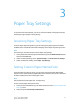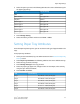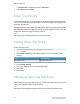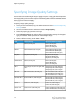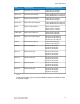Administrator's Guide
Table Of Contents
- Table of Contents
- Introduction
- Initial Setup
- Physical Connection
- Initial Setup at the Control Panel
- System Administrator Access at the Control Panel
- Manually Setting the Printer's Ethernet Interface Speed
- Viewing Services and Options
- CentreWare Internet Services
- Enabling Services and Options
- Changing the System Administrator Password
- Using the Configuration Overview Page
- Paper Tray Settings
- Accessing Paper Tray Settings
- Setting Custom Paper Name/Color
- Establishing Start-up Attributes
- Paper Type Priority
- Setting Paper Type Priority
- Setting Paper Tray Attributes
- Change Paper Settings During Loading
- Establishing Bypass Tray Defaults
- Customizing the Paper Supply Screen
- Paper Tray Priority
- Setting Paper Tray Priority
- Managing Auto Tray Switching
- Image Quality
- Specifying Image Quality Settings
- Image Quality and Calibration
- Network Configuration
- Security
- Setting Up Access Rights
- Local Authentication
- Network Authentication
- Authentication Using a Card Reader System
- Controlling Access to Tools and Features
- Digital Certificates
- Secure HTTP and SSL/TLS
- S/MIME
- IPsec
- 802.1X
- FIPS140-2 Data Encryption
- Overwriting Image Data
- IP Filtering
- Audit Log
- PDF and XPS Signatures
- Address Book Security
- Restricting Access to Job Information
- Hiding or Displaying Network Settings
- Printing
- Selecting Print Mode Options
- Managing Banner Sheet Printing Options
- Print Service Settings
- UNIX®, Linux®, and AS/400 Printing
- Image Registration Setups
- Copying
- Scanning
- Configuring General Scan Service Settings
- Scanning to a Folder on the Printer
- Managing Folders and Scanned Files
- Scanning to an Email Address
- Network Scanning
- Scanning to a User's Home Folder
- Configuring Scan to Home
- Scanning to a USB Drive
- Enabling Scan to USB Functionality
- Job Flow Sheets
- Xerox® Scan Utility
- Enabling Network Scan Utility 3
- Faxing
- Accounting
- Administrator Tools
- Monitoring Alerts and Status
- Configuring Stored File Settings
- Touch Screen Settings
- Taking the Printer Offline
- View Usage and Billing Information
- Cloning
- Address Books
- Font Management Utility
- Updating the Printer Software
- Date and Time Settings
- Fax Speed Dial Setup Settings
- Watermarks and Annotations
- Memory Settings
- Secure Access
- Authentication (CAC)
- Customization and Expansion
- Xerox® Remote Print Services
- Configuration Planning
- Printing the Configuration Report
- Configuring Xerox® Remote Print Services
- Troubleshooting
- Scenario 1: The Device Cannot Access the Internet
- Scenario 2: Proxy Server Settings Are Incorrect
- Scenario 3: The DNS Settings Are Incorrect
- Scenario 4: Unconfirmed Support for SMart eSolutions/Xerox® Remote Print Services Features
- Scenario 5: Connectivity Failed Following Device Reboot
- Additional Information
3. Select the paper type to be renamed and touch Change Settings.
4. Enter the desired name for Custom Paper. Select Save to save the name and return
to the previous screen.
You can name Custom Paper Types 1 to 5, available from the Paper Type option, and
Custom Paper Colors 1 to 5, available from Paper Tray Attributes > Paper Color. You
can use up to 23 characters (letters, numbers, and symbols) for each name and color.
For example, you can use a name showing its usage, such as Color for colored paper,
and Covers for bond paper.
Establishing Start-up Attributes
You can change and set the paper tray attributes that will display on the Control Panel
when the machine first starts up.
To modify the paper tray attributes available at start up:
1. At the printer Control Panel, log in as Administrator and then access the Paper Tray
Settings screen.
2. Select the Paper Tray Attributes on Setup screen.
3. Select Enabled or Disabled, and Save.
Paper Type Priority
You can define the priority of the trays to use when paper of the same size and the same
orientation is set in multiple trays for automatic tray selection. Auto paper selection
means that a tray containing the appropriate paper is automatically selected by the
machine for copying or printing. The paper type setting is prioritized over the paper tray
priority settings. If, however, different paper types appear in the same priority sequence,
the paper is then determined by paper tray priority sequence. A tray containing paper
type set to Auto Paper Off is not included in automatic tray selection.
Note
Not all Print Servers (DFEs) will adhere to this feature setting.
Setting Paper Type Priority
To set paper type priority:
1. At the printer Control Panel, log in as Administrator and then access the Paper Tray
Settings screen.
2. Touch Paper Type Priority.
Xerox
®
Color C60/C70 Printer3-2
System Administrator Guide
Paper Tray Settings