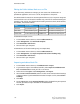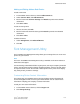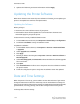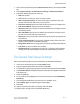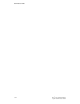Administrator's Guide
Table Of Contents
- Table of Contents
- Introduction
- Initial Setup
- Physical Connection
- Initial Setup at the Control Panel
- System Administrator Access at the Control Panel
- Manually Setting the Printer's Ethernet Interface Speed
- Viewing Services and Options
- CentreWare Internet Services
- Enabling Services and Options
- Changing the System Administrator Password
- Using the Configuration Overview Page
- Paper Tray Settings
- Accessing Paper Tray Settings
- Setting Custom Paper Name/Color
- Establishing Start-up Attributes
- Paper Type Priority
- Setting Paper Type Priority
- Setting Paper Tray Attributes
- Change Paper Settings During Loading
- Establishing Bypass Tray Defaults
- Customizing the Paper Supply Screen
- Paper Tray Priority
- Setting Paper Tray Priority
- Managing Auto Tray Switching
- Image Quality
- Specifying Image Quality Settings
- Image Quality and Calibration
- Network Configuration
- Security
- Setting Up Access Rights
- Local Authentication
- Network Authentication
- Authentication Using a Card Reader System
- Controlling Access to Tools and Features
- Digital Certificates
- Secure HTTP and SSL/TLS
- S/MIME
- IPsec
- 802.1X
- FIPS140-2 Data Encryption
- Overwriting Image Data
- IP Filtering
- Audit Log
- PDF and XPS Signatures
- Address Book Security
- Restricting Access to Job Information
- Hiding or Displaying Network Settings
- Printing
- Selecting Print Mode Options
- Managing Banner Sheet Printing Options
- Print Service Settings
- UNIX®, Linux®, and AS/400 Printing
- Image Registration Setups
- Copying
- Scanning
- Configuring General Scan Service Settings
- Scanning to a Folder on the Printer
- Managing Folders and Scanned Files
- Scanning to an Email Address
- Network Scanning
- Scanning to a User's Home Folder
- Configuring Scan to Home
- Scanning to a USB Drive
- Enabling Scan to USB Functionality
- Job Flow Sheets
- Xerox® Scan Utility
- Enabling Network Scan Utility 3
- Faxing
- Accounting
- Administrator Tools
- Monitoring Alerts and Status
- Configuring Stored File Settings
- Touch Screen Settings
- Taking the Printer Offline
- View Usage and Billing Information
- Cloning
- Address Books
- Font Management Utility
- Updating the Printer Software
- Date and Time Settings
- Fax Speed Dial Setup Settings
- Watermarks and Annotations
- Memory Settings
- Secure Access
- Authentication (CAC)
- Customization and Expansion
- Xerox® Remote Print Services
- Configuration Planning
- Printing the Configuration Report
- Configuring Xerox® Remote Print Services
- Troubleshooting
- Scenario 1: The Device Cannot Access the Internet
- Scenario 2: Proxy Server Settings Are Incorrect
- Scenario 3: The DNS Settings Are Incorrect
- Scenario 4: Unconfirmed Support for SMart eSolutions/Xerox® Remote Print Services Features
- Scenario 5: Connectivity Failed Following Device Reboot
- Additional Information
12. Exit the Tools window.
13. Select Services Home to return to the Services Home menu.
Watermarks and Annotations
A watermark inhibits the replication of a document by adding text or a background
pattern to the printed page. You can configure watermarks to print dates, unique IDs,
background patterns, or default text. Additionally, you can set watermarks to print
according to the job type.
Annotations are customizable text strings that are printed on the document, similar to
watermarks. If you want to create a custom annotation not found in the default
selections, you can set a text string and then apply one of the four preset templates to
the text string. When annotations are enabled, they print according to the layout
template associated with the job type.
Watermarks
To set up the watermark appearance and enable a forced watermark:
1. In CentreWare Internet Services, click Properties > Security > Watermark >
Watermark.
2. Under Watermark, specify the following:
• Select the date format and watermark appearance.
• Enable the forced watermark by job type, if necessary.
3. Click Apply.
Universal Unique ID
To print the Universal Unique ID number in the watermark:
1. In CentreWare Internet Services, click Properties > Security > Watermark >
Universal Unique ID.
2. Select Yes next to Print Universal Unique ID.
3. Use the position adjustments to choose where you want the unique ID to print on
the page.
4. Choose the print position for side 2 of the page.
5. Click Apply.
Xerox
®
Color C60/C70 Printer13-12
System Administrator Guide
Administrator Tools