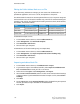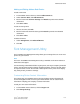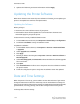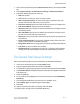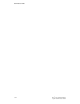Administrator's Guide
Table Of Contents
- Table of Contents
- Introduction
- Initial Setup
- Physical Connection
- Initial Setup at the Control Panel
- System Administrator Access at the Control Panel
- Manually Setting the Printer's Ethernet Interface Speed
- Viewing Services and Options
- CentreWare Internet Services
- Enabling Services and Options
- Changing the System Administrator Password
- Using the Configuration Overview Page
- Paper Tray Settings
- Accessing Paper Tray Settings
- Setting Custom Paper Name/Color
- Establishing Start-up Attributes
- Paper Type Priority
- Setting Paper Type Priority
- Setting Paper Tray Attributes
- Change Paper Settings During Loading
- Establishing Bypass Tray Defaults
- Customizing the Paper Supply Screen
- Paper Tray Priority
- Setting Paper Tray Priority
- Managing Auto Tray Switching
- Image Quality
- Specifying Image Quality Settings
- Image Quality and Calibration
- Network Configuration
- Security
- Setting Up Access Rights
- Local Authentication
- Network Authentication
- Authentication Using a Card Reader System
- Controlling Access to Tools and Features
- Digital Certificates
- Secure HTTP and SSL/TLS
- S/MIME
- IPsec
- 802.1X
- FIPS140-2 Data Encryption
- Overwriting Image Data
- IP Filtering
- Audit Log
- PDF and XPS Signatures
- Address Book Security
- Restricting Access to Job Information
- Hiding or Displaying Network Settings
- Printing
- Selecting Print Mode Options
- Managing Banner Sheet Printing Options
- Print Service Settings
- UNIX®, Linux®, and AS/400 Printing
- Image Registration Setups
- Copying
- Scanning
- Configuring General Scan Service Settings
- Scanning to a Folder on the Printer
- Managing Folders and Scanned Files
- Scanning to an Email Address
- Network Scanning
- Scanning to a User's Home Folder
- Configuring Scan to Home
- Scanning to a USB Drive
- Enabling Scan to USB Functionality
- Job Flow Sheets
- Xerox® Scan Utility
- Enabling Network Scan Utility 3
- Faxing
- Accounting
- Administrator Tools
- Monitoring Alerts and Status
- Configuring Stored File Settings
- Touch Screen Settings
- Taking the Printer Offline
- View Usage and Billing Information
- Cloning
- Address Books
- Font Management Utility
- Updating the Printer Software
- Date and Time Settings
- Fax Speed Dial Setup Settings
- Watermarks and Annotations
- Memory Settings
- Secure Access
- Authentication (CAC)
- Customization and Expansion
- Xerox® Remote Print Services
- Configuration Planning
- Printing the Configuration Report
- Configuring Xerox® Remote Print Services
- Troubleshooting
- Scenario 1: The Device Cannot Access the Internet
- Scenario 2: Proxy Server Settings Are Incorrect
- Scenario 3: The DNS Settings Are Incorrect
- Scenario 4: Unconfirmed Support for SMart eSolutions/Xerox® Remote Print Services Features
- Scenario 5: Connectivity Failed Following Device Reboot
- Additional Information
3. Update the fields with your desired information and click Apply.
Updating the Printer Software
When Xerox releases a new version of printer software or firmware, you can update your
printer to incorporate the new fixes and improvements.
Updating the Software
Before you begin:
• Determine the current software version of your printer.
• Download the latest software update file in .bin format from the Drivers and
Downloads page for your specific printer.
To determine the currently installed software version:
1. In CentreWare Internet Services, click Properties > General Setup > Configuration.
2. Scroll down to Software to verify the software version.
To update the software:
1. In CentreWare Internet Services, click Properties > Services > Machine Software
> Upgrades.
2. Under Upgrades select Enabled.
3. Click Apply.
4. Refresh you browser and navigate to Properties > Services > Machine Software >
Manual Upgrade.
5. Under Manual Upgrade, click Choose File to locate and select the software upgrade
file in .bin format.
6. Click Open.
7. Click Install Software. The file is sent to the printer. Once the software is installed,
the printer restarts.
8. Check the configuration report to verify that the software version has updated.
Date and Time Settings
When the printer is first set up, you are asked to set the date and time. If you want to
change the date and time after the initial setup, use the Control Panel to change the
settings. You can also use date and time settings to enable Network Time Protocol (NTP)
synchronization, set energy savings, and set other timing functions for the printer.
To change date and time settings:
Xerox
®
Color C60/C70 Printer13-10
System Administrator Guide
Administrator Tools