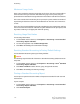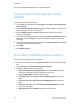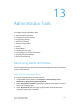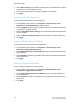Administrator's Guide
Table Of Contents
- Table of Contents
- Introduction
- Initial Setup
- Physical Connection
- Initial Setup at the Control Panel
- System Administrator Access at the Control Panel
- Manually Setting the Printer's Ethernet Interface Speed
- Viewing Services and Options
- CentreWare Internet Services
- Enabling Services and Options
- Changing the System Administrator Password
- Using the Configuration Overview Page
- Paper Tray Settings
- Accessing Paper Tray Settings
- Setting Custom Paper Name/Color
- Establishing Start-up Attributes
- Paper Type Priority
- Setting Paper Type Priority
- Setting Paper Tray Attributes
- Change Paper Settings During Loading
- Establishing Bypass Tray Defaults
- Customizing the Paper Supply Screen
- Paper Tray Priority
- Setting Paper Tray Priority
- Managing Auto Tray Switching
- Image Quality
- Specifying Image Quality Settings
- Image Quality and Calibration
- Network Configuration
- Security
- Setting Up Access Rights
- Local Authentication
- Network Authentication
- Authentication Using a Card Reader System
- Controlling Access to Tools and Features
- Digital Certificates
- Secure HTTP and SSL/TLS
- S/MIME
- IPsec
- 802.1X
- FIPS140-2 Data Encryption
- Overwriting Image Data
- IP Filtering
- Audit Log
- PDF and XPS Signatures
- Address Book Security
- Restricting Access to Job Information
- Hiding or Displaying Network Settings
- Printing
- Selecting Print Mode Options
- Managing Banner Sheet Printing Options
- Print Service Settings
- UNIX®, Linux®, and AS/400 Printing
- Image Registration Setups
- Copying
- Scanning
- Configuring General Scan Service Settings
- Scanning to a Folder on the Printer
- Managing Folders and Scanned Files
- Scanning to an Email Address
- Network Scanning
- Scanning to a User's Home Folder
- Configuring Scan to Home
- Scanning to a USB Drive
- Enabling Scan to USB Functionality
- Job Flow Sheets
- Xerox® Scan Utility
- Enabling Network Scan Utility 3
- Faxing
- Accounting
- Administrator Tools
- Monitoring Alerts and Status
- Configuring Stored File Settings
- Touch Screen Settings
- Taking the Printer Offline
- View Usage and Billing Information
- Cloning
- Address Books
- Font Management Utility
- Updating the Printer Software
- Date and Time Settings
- Fax Speed Dial Setup Settings
- Watermarks and Annotations
- Memory Settings
- Secure Access
- Authentication (CAC)
- Customization and Expansion
- Xerox® Remote Print Services
- Configuration Planning
- Printing the Configuration Report
- Configuring Xerox® Remote Print Services
- Troubleshooting
- Scenario 1: The Device Cannot Access the Internet
- Scenario 2: Proxy Server Settings Are Incorrect
- Scenario 3: The DNS Settings Are Incorrect
- Scenario 4: Unconfirmed Support for SMart eSolutions/Xerox® Remote Print Services Features
- Scenario 5: Connectivity Failed Following Device Reboot
- Additional Information
Configuring Stored File Settings
To configure stored file settings:
1. At the printer Control Panel, press the Machine Status button, then touch the Tools
tab.
2. Touch System Settings > Stored File Settings.
3. Change the following settings as necessary:
• Expiration Date for Files Stored in Folder: To minimize disk space consumed
by stored files, the printer can delete files after a specified time period. Touch
On and select the number of days that files are kept before deletion, and the
time that they are deleted on the last day.
• Stored Job Expiration Date: Touch On and select how long print files stored on
the printer (Charge Print, Private Charge Print, Secure Print, and Sample Print)
are kept before being deleted. Touch Same Date as Files in Folder to keep files
until the date specified in the Expiration Date for Files Stored in Folder setting.
Under Power Off Deletes Jobs, touch Yes to delete jobs every time the printer
is turned off.
• Minimum Passcode Length for Stored Jobs: Specify the minimum number of
allowed passcode digits (0-12). A passcode is required when Secure Print or Private
Charge Print files are stored or printed.
• Print Order for All Selected Files: Specify the order that files will be printed when
a user prints all stored files.
Touch Screen Settings
Setting Default Touch Screen Settings
To set default touch screen settings:
1. At the printer Control Panel, press Machine Status, then touch the Tools tab.
2. Touch System Settings > Common Service Settings > Screen / Button Settings
to set the control panel default screens and buttons.
3. Change the following settings as necessary:
• Screen Default: Set the screen that displays when the printer is first turned on.
• Service Screen Default: Set the screen that displays when the Services button
is pressed.
• Service Screen After Auto Clear: Set the service screen that displays when a
certain amount of inactive time has passed (Auto Clear). Touch Last Selection
13-3 Xerox
®
Color C60/C70 Printer
System Administrator Guide
Administrator Tools