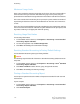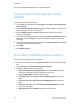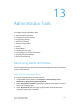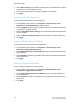Administrator's Guide
Table Of Contents
- Table of Contents
- Introduction
- Initial Setup
- Physical Connection
- Initial Setup at the Control Panel
- System Administrator Access at the Control Panel
- Manually Setting the Printer's Ethernet Interface Speed
- Viewing Services and Options
- CentreWare Internet Services
- Enabling Services and Options
- Changing the System Administrator Password
- Using the Configuration Overview Page
- Paper Tray Settings
- Accessing Paper Tray Settings
- Setting Custom Paper Name/Color
- Establishing Start-up Attributes
- Paper Type Priority
- Setting Paper Type Priority
- Setting Paper Tray Attributes
- Change Paper Settings During Loading
- Establishing Bypass Tray Defaults
- Customizing the Paper Supply Screen
- Paper Tray Priority
- Setting Paper Tray Priority
- Managing Auto Tray Switching
- Image Quality
- Specifying Image Quality Settings
- Image Quality and Calibration
- Network Configuration
- Security
- Setting Up Access Rights
- Local Authentication
- Network Authentication
- Authentication Using a Card Reader System
- Controlling Access to Tools and Features
- Digital Certificates
- Secure HTTP and SSL/TLS
- S/MIME
- IPsec
- 802.1X
- FIPS140-2 Data Encryption
- Overwriting Image Data
- IP Filtering
- Audit Log
- PDF and XPS Signatures
- Address Book Security
- Restricting Access to Job Information
- Hiding or Displaying Network Settings
- Printing
- Selecting Print Mode Options
- Managing Banner Sheet Printing Options
- Print Service Settings
- UNIX®, Linux®, and AS/400 Printing
- Image Registration Setups
- Copying
- Scanning
- Configuring General Scan Service Settings
- Scanning to a Folder on the Printer
- Managing Folders and Scanned Files
- Scanning to an Email Address
- Network Scanning
- Scanning to a User's Home Folder
- Configuring Scan to Home
- Scanning to a USB Drive
- Enabling Scan to USB Functionality
- Job Flow Sheets
- Xerox® Scan Utility
- Enabling Network Scan Utility 3
- Faxing
- Accounting
- Administrator Tools
- Monitoring Alerts and Status
- Configuring Stored File Settings
- Touch Screen Settings
- Taking the Printer Offline
- View Usage and Billing Information
- Cloning
- Address Books
- Font Management Utility
- Updating the Printer Software
- Date and Time Settings
- Fax Speed Dial Setup Settings
- Watermarks and Annotations
- Memory Settings
- Secure Access
- Authentication (CAC)
- Customization and Expansion
- Xerox® Remote Print Services
- Configuration Planning
- Printing the Configuration Report
- Configuring Xerox® Remote Print Services
- Troubleshooting
- Scenario 1: The Device Cannot Access the Internet
- Scenario 2: Proxy Server Settings Are Incorrect
- Scenario 3: The DNS Settings Are Incorrect
- Scenario 4: Unconfirmed Support for SMart eSolutions/Xerox® Remote Print Services Features
- Scenario 5: Connectivity Failed Following Device Reboot
- Additional Information
3. Right-click the Download report in .CSV format link and save the .csv file to your
computer.
Network Accounting
Network Accounting allows you to manage printer usage with detailed cost analysis
capabilities. Print, Scan, Fax, and Copy jobs are tracked at the printer and stored in a
job log. All jobs require authentication of User ID and Account ID, which are logged with
the job details in the job log. The job log information can be compiled at the accounting
server and formatted into reports.
The Network Accounting software can also be combined with Xerox
®
Business Partner
Solutions for enhanced functionality and the ability to scale to enterprise accounts.
Before you begin:
• Install and configure Xerox
®
certified network accounting software on your network.
Refer to the manufacturer's instructions for help.
• Test communication between the accounting server and the printer. To do this, open
a Web browser, type the IP Address of the printer in the address bar, then click Enter.
The printer's CentreWare Internet Services home page should display.
• Install print drivers on all user computers if you want to track print and LAN Fax jobs.
Enabling and Configuring Network
Accounting
To enable and configure Network Accounting:
1. In CentreWare Internet Services, click Properties > Accounting > Accounting
Configuration.
2. Next to Accounting Type, select Network Accounting.
3. Select Enabled next to the features that you want to track.
4. Next to Verify User Details, select Yes to authenticate users at the Control Panel.
Local authentication must be configured.
5. Next to Verify User Details for Printer / Direct Fax Jobs, select Yes to authenticate
users at the Control Panel. Local authentication must be configured.
6. Next to Customize User Prompts, select how you want to prompt users for their
credentials.
7. Next to Color Tracking Only, select Enabled if you only want to track color
impressions.
8. Click Apply.
9. Click Reboot Machine.
12-5 Xerox
®
Color C60/C70 Printer
System Administrator Guide
Accounting