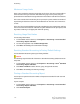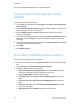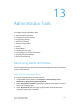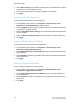Administrator's Guide
Table Of Contents
- Table of Contents
- Introduction
- Initial Setup
- Physical Connection
- Initial Setup at the Control Panel
- System Administrator Access at the Control Panel
- Manually Setting the Printer's Ethernet Interface Speed
- Viewing Services and Options
- CentreWare Internet Services
- Enabling Services and Options
- Changing the System Administrator Password
- Using the Configuration Overview Page
- Paper Tray Settings
- Accessing Paper Tray Settings
- Setting Custom Paper Name/Color
- Establishing Start-up Attributes
- Paper Type Priority
- Setting Paper Type Priority
- Setting Paper Tray Attributes
- Change Paper Settings During Loading
- Establishing Bypass Tray Defaults
- Customizing the Paper Supply Screen
- Paper Tray Priority
- Setting Paper Tray Priority
- Managing Auto Tray Switching
- Image Quality
- Specifying Image Quality Settings
- Image Quality and Calibration
- Network Configuration
- Security
- Setting Up Access Rights
- Local Authentication
- Network Authentication
- Authentication Using a Card Reader System
- Controlling Access to Tools and Features
- Digital Certificates
- Secure HTTP and SSL/TLS
- S/MIME
- IPsec
- 802.1X
- FIPS140-2 Data Encryption
- Overwriting Image Data
- IP Filtering
- Audit Log
- PDF and XPS Signatures
- Address Book Security
- Restricting Access to Job Information
- Hiding or Displaying Network Settings
- Printing
- Selecting Print Mode Options
- Managing Banner Sheet Printing Options
- Print Service Settings
- UNIX®, Linux®, and AS/400 Printing
- Image Registration Setups
- Copying
- Scanning
- Configuring General Scan Service Settings
- Scanning to a Folder on the Printer
- Managing Folders and Scanned Files
- Scanning to an Email Address
- Network Scanning
- Scanning to a User's Home Folder
- Configuring Scan to Home
- Scanning to a USB Drive
- Enabling Scan to USB Functionality
- Job Flow Sheets
- Xerox® Scan Utility
- Enabling Network Scan Utility 3
- Faxing
- Accounting
- Administrator Tools
- Monitoring Alerts and Status
- Configuring Stored File Settings
- Touch Screen Settings
- Taking the Printer Offline
- View Usage and Billing Information
- Cloning
- Address Books
- Font Management Utility
- Updating the Printer Software
- Date and Time Settings
- Fax Speed Dial Setup Settings
- Watermarks and Annotations
- Memory Settings
- Secure Access
- Authentication (CAC)
- Customization and Expansion
- Xerox® Remote Print Services
- Configuration Planning
- Printing the Configuration Report
- Configuring Xerox® Remote Print Services
- Troubleshooting
- Scenario 1: The Device Cannot Access the Internet
- Scenario 2: Proxy Server Settings Are Incorrect
- Scenario 3: The DNS Settings Are Incorrect
- Scenario 4: Unconfirmed Support for SMart eSolutions/Xerox® Remote Print Services Features
- Scenario 5: Connectivity Failed Following Device Reboot
- Additional Information

Maximum Usage Limits
Once a user reaches the maximum usage limit set for them, they are no longer able to
use that feature until you reset their limit. When they log in to the printer, they are
presented with a notification message that their limit has been reached for that feature.
If the user exceeds their limit while a job is in process, the printer tracks the number of
impressions generated over their limit and subtracts them from the user's limit once it
is reset.
If the user's limit is reached before a print job is completed, an error report prints notifying
the user that their limit has been reached. The job is deleted from the print queue, and
any sheets remaining in the paper path will finish printing.
Resetting Usage Data Values
To reset usage data values:
1. In CentreWare Internet Services, click Properties > Accounting > Xerox Standard
Accounting > Report and Reset.
2. To reset all usage data to 0, click Reset Usage Data.
3. Click OK to acknowledge the confirmation message.
Resetting Standard Accounting to Factory Default Settings
To reset Standard Accounting settings to factory defaults:
Caution
The following step will delete all of the Xerox
®
Standard Accounting (XSA) accounts on
the printer.
1. In CentreWare Internet Services, click Properties > Accounting > Xerox
®
Standard
Accounting > Report and Reset.
2. Click Reset to Default to delete all user, group, and general accounts.
3. Click OK to acknowledge the warning message.
Printing a Standard Accounting Report
You can print a report that lists the number of impressions recorded for each user and
each account.
To print a report:
1. In CentreWare Internet Services, click Properties > Accounting > Xerox Standard
Accounting > Report and Reset.
2. Click Generate Report.
Xerox
®
Color C60/C70 Printer12-4
System Administrator Guide
Accounting