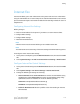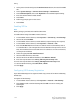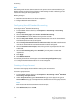Administrator's Guide
Table Of Contents
- Table of Contents
- Introduction
- Initial Setup
- Physical Connection
- Initial Setup at the Control Panel
- System Administrator Access at the Control Panel
- Manually Setting the Printer's Ethernet Interface Speed
- Viewing Services and Options
- CentreWare Internet Services
- Enabling Services and Options
- Changing the System Administrator Password
- Using the Configuration Overview Page
- Paper Tray Settings
- Accessing Paper Tray Settings
- Setting Custom Paper Name/Color
- Establishing Start-up Attributes
- Paper Type Priority
- Setting Paper Type Priority
- Setting Paper Tray Attributes
- Change Paper Settings During Loading
- Establishing Bypass Tray Defaults
- Customizing the Paper Supply Screen
- Paper Tray Priority
- Setting Paper Tray Priority
- Managing Auto Tray Switching
- Image Quality
- Specifying Image Quality Settings
- Image Quality and Calibration
- Network Configuration
- Security
- Setting Up Access Rights
- Local Authentication
- Network Authentication
- Authentication Using a Card Reader System
- Controlling Access to Tools and Features
- Digital Certificates
- Secure HTTP and SSL/TLS
- S/MIME
- IPsec
- 802.1X
- FIPS140-2 Data Encryption
- Overwriting Image Data
- IP Filtering
- Audit Log
- PDF and XPS Signatures
- Address Book Security
- Restricting Access to Job Information
- Hiding or Displaying Network Settings
- Printing
- Selecting Print Mode Options
- Managing Banner Sheet Printing Options
- Print Service Settings
- UNIX®, Linux®, and AS/400 Printing
- Image Registration Setups
- Copying
- Scanning
- Configuring General Scan Service Settings
- Scanning to a Folder on the Printer
- Managing Folders and Scanned Files
- Scanning to an Email Address
- Network Scanning
- Scanning to a User's Home Folder
- Configuring Scan to Home
- Scanning to a USB Drive
- Enabling Scan to USB Functionality
- Job Flow Sheets
- Xerox® Scan Utility
- Enabling Network Scan Utility 3
- Faxing
- Accounting
- Administrator Tools
- Monitoring Alerts and Status
- Configuring Stored File Settings
- Touch Screen Settings
- Taking the Printer Offline
- View Usage and Billing Information
- Cloning
- Address Books
- Font Management Utility
- Updating the Printer Software
- Date and Time Settings
- Fax Speed Dial Setup Settings
- Watermarks and Annotations
- Memory Settings
- Secure Access
- Authentication (CAC)
- Customization and Expansion
- Xerox® Remote Print Services
- Configuration Planning
- Printing the Configuration Report
- Configuring Xerox® Remote Print Services
- Troubleshooting
- Scenario 1: The Device Cannot Access the Internet
- Scenario 2: Proxy Server Settings Are Incorrect
- Scenario 3: The DNS Settings Are Incorrect
- Scenario 4: Unconfirmed Support for SMart eSolutions/Xerox® Remote Print Services Features
- Scenario 5: Connectivity Failed Following Device Reboot
- Additional Information
Note
XSA settings and account data are stored in the printer. Xerox recommends that you
backup settings using the Cloning feature. If XSA settings are lost or deleted, you can
restore them using the cloning backup file.
Before you begin:
• Install Print and Fax Drivers on all user computers.
• Configure Network Authentication.
Configuring Xerox® Standard Accounting
To configure Xerox
®
Standard Accounting:
1. In CentreWare Internet Services, click Properties > Accounting > Accounting
Configuration.
2. Next to Accounting Type, select Xerox
®
Standard Accounting.
3. Select Enabled next to the features that you want to track.
4. Next to Verify User Details, select Yes to authenticate users at the Control Panel.
Local authentication must be configured.
5. Next to Verify User Details for Printer / Direct Fax Jobs, select Yes to authenticate
users at the Control Panel. Local authentication must be configured.
6. Next to Customize User Prompts, select how you want to prompt users for their
credentials.
7. Next to Color Tracking Only, select Enabled if you only want to track color
impressions.
8. Click Apply.
9. Click Reboot Machine.
10. Refresh your browser and navigate to the Accounting Configuration page.
11. Configure Network Authentication if it is not configured.
Creating a Group Account
You must create a group account before creating new user accounts.
To create a group account:
1. In CentreWare Internet Services, click Properties > Accounting > Xerox
®
Standard
Accounting > Group Accounts.
2. Under Group Accounts, type an Account ID using up to 12 digits, then type an
Account Name using up to 32 alphanumeric characters for the new group account.
Note
Each Account ID and Account Name must be unique.
3. Click Add Account, then click OK.
Xerox
®
Color C60/C70 Printer12-2
System Administrator Guide
Accounting