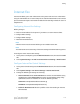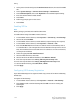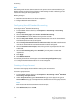Administrator's Guide
Table Of Contents
- Table of Contents
- Introduction
- Initial Setup
- Physical Connection
- Initial Setup at the Control Panel
- System Administrator Access at the Control Panel
- Manually Setting the Printer's Ethernet Interface Speed
- Viewing Services and Options
- CentreWare Internet Services
- Enabling Services and Options
- Changing the System Administrator Password
- Using the Configuration Overview Page
- Paper Tray Settings
- Accessing Paper Tray Settings
- Setting Custom Paper Name/Color
- Establishing Start-up Attributes
- Paper Type Priority
- Setting Paper Type Priority
- Setting Paper Tray Attributes
- Change Paper Settings During Loading
- Establishing Bypass Tray Defaults
- Customizing the Paper Supply Screen
- Paper Tray Priority
- Setting Paper Tray Priority
- Managing Auto Tray Switching
- Image Quality
- Specifying Image Quality Settings
- Image Quality and Calibration
- Network Configuration
- Security
- Setting Up Access Rights
- Local Authentication
- Network Authentication
- Authentication Using a Card Reader System
- Controlling Access to Tools and Features
- Digital Certificates
- Secure HTTP and SSL/TLS
- S/MIME
- IPsec
- 802.1X
- FIPS140-2 Data Encryption
- Overwriting Image Data
- IP Filtering
- Audit Log
- PDF and XPS Signatures
- Address Book Security
- Restricting Access to Job Information
- Hiding or Displaying Network Settings
- Printing
- Selecting Print Mode Options
- Managing Banner Sheet Printing Options
- Print Service Settings
- UNIX®, Linux®, and AS/400 Printing
- Image Registration Setups
- Copying
- Scanning
- Configuring General Scan Service Settings
- Scanning to a Folder on the Printer
- Managing Folders and Scanned Files
- Scanning to an Email Address
- Network Scanning
- Scanning to a User's Home Folder
- Configuring Scan to Home
- Scanning to a USB Drive
- Enabling Scan to USB Functionality
- Job Flow Sheets
- Xerox® Scan Utility
- Enabling Network Scan Utility 3
- Faxing
- Accounting
- Administrator Tools
- Monitoring Alerts and Status
- Configuring Stored File Settings
- Touch Screen Settings
- Taking the Printer Offline
- View Usage and Billing Information
- Cloning
- Address Books
- Font Management Utility
- Updating the Printer Software
- Date and Time Settings
- Fax Speed Dial Setup Settings
- Watermarks and Annotations
- Memory Settings
- Secure Access
- Authentication (CAC)
- Customization and Expansion
- Xerox® Remote Print Services
- Configuration Planning
- Printing the Configuration Report
- Configuring Xerox® Remote Print Services
- Troubleshooting
- Scenario 1: The Device Cannot Access the Internet
- Scenario 2: Proxy Server Settings Are Incorrect
- Scenario 3: The DNS Settings Are Incorrect
- Scenario 4: Unconfirmed Support for SMart eSolutions/Xerox® Remote Print Services Features
- Scenario 5: Connectivity Failed Following Device Reboot
- Additional Information
1. At the printer Control Panel, press the Machine Status button, then touch the Tools
tab.
2. Touch System Settings > Common Service Settings > Maintenance.
3. Touch Software Options, then touch Keyboard on the Software Options dialog.
4. Enter the software PIN to enable SIP Fax.
5. Touch Save.
6. Follow any prompts given on the screen.
7. Touch Close.
Enabling SIP Fax
Note
Before you begin, purchase and install the SIP Fax Kit.
To enable SIP Fax using CentreWare Internet Services:
1. In CentreWare Internet Services, click Properties > Connectivity > Port Settings.
2. Next to SIP, select Enabled.
3. In CentreWare Internet Services, enable TCP/IP (no special settings are required).
4. In CentreWare Internet Services, click Properties > Protocols > SIP.
5. Enter the SIP User ID, which consists of a SIP user name and IP address, such as
1111@192.168.1.1. (This corresponds to the Fax Number of the printer for the G3
FAX). The IP address is that of the SIP server. If no SIP server is in the environment,
use the printer IP address.
6. Select the appropriate SIP Transfer Protocol.
7. Next to Enable SIP Server, select Yes.
8. Next to SIP Server IP Address Resolution, select DHCP or Manual.
9. Enter the required data in the Primary SIP Proxy Server Setup fields.
10. Enter the required data in the Primary SIP Registrar Server Setup fields.
11. Next to Domain Filtering, select Off, Allow, or Block.
12. Click Apply.
Configuring SIP Gateway Registration
Up to 50 SIP Gateways can be registered. Each entry consists of an ID and a Gateway
Address (IP).
To register an SIP Gateway:
1. In CentreWare Internet Services, click Properties > Protocols > SIP Gateway.
2. Click Create to add a new SIP Gateway ID. Click Edit to revise an existing SIP
Gateway ID.
3. Click Apply.
Xerox
®
Color C60/C70 Printer11-12
System Administrator Guide
Faxing