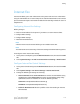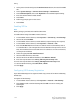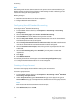Administrator's Guide
Table Of Contents
- Table of Contents
- Introduction
- Initial Setup
- Physical Connection
- Initial Setup at the Control Panel
- System Administrator Access at the Control Panel
- Manually Setting the Printer's Ethernet Interface Speed
- Viewing Services and Options
- CentreWare Internet Services
- Enabling Services and Options
- Changing the System Administrator Password
- Using the Configuration Overview Page
- Paper Tray Settings
- Accessing Paper Tray Settings
- Setting Custom Paper Name/Color
- Establishing Start-up Attributes
- Paper Type Priority
- Setting Paper Type Priority
- Setting Paper Tray Attributes
- Change Paper Settings During Loading
- Establishing Bypass Tray Defaults
- Customizing the Paper Supply Screen
- Paper Tray Priority
- Setting Paper Tray Priority
- Managing Auto Tray Switching
- Image Quality
- Specifying Image Quality Settings
- Image Quality and Calibration
- Network Configuration
- Security
- Setting Up Access Rights
- Local Authentication
- Network Authentication
- Authentication Using a Card Reader System
- Controlling Access to Tools and Features
- Digital Certificates
- Secure HTTP and SSL/TLS
- S/MIME
- IPsec
- 802.1X
- FIPS140-2 Data Encryption
- Overwriting Image Data
- IP Filtering
- Audit Log
- PDF and XPS Signatures
- Address Book Security
- Restricting Access to Job Information
- Hiding or Displaying Network Settings
- Printing
- Selecting Print Mode Options
- Managing Banner Sheet Printing Options
- Print Service Settings
- UNIX®, Linux®, and AS/400 Printing
- Image Registration Setups
- Copying
- Scanning
- Configuring General Scan Service Settings
- Scanning to a Folder on the Printer
- Managing Folders and Scanned Files
- Scanning to an Email Address
- Network Scanning
- Scanning to a User's Home Folder
- Configuring Scan to Home
- Scanning to a USB Drive
- Enabling Scan to USB Functionality
- Job Flow Sheets
- Xerox® Scan Utility
- Enabling Network Scan Utility 3
- Faxing
- Accounting
- Administrator Tools
- Monitoring Alerts and Status
- Configuring Stored File Settings
- Touch Screen Settings
- Taking the Printer Offline
- View Usage and Billing Information
- Cloning
- Address Books
- Font Management Utility
- Updating the Printer Software
- Date and Time Settings
- Fax Speed Dial Setup Settings
- Watermarks and Annotations
- Memory Settings
- Secure Access
- Authentication (CAC)
- Customization and Expansion
- Xerox® Remote Print Services
- Configuration Planning
- Printing the Configuration Report
- Configuring Xerox® Remote Print Services
- Troubleshooting
- Scenario 1: The Device Cannot Access the Internet
- Scenario 2: Proxy Server Settings Are Incorrect
- Scenario 3: The DNS Settings Are Incorrect
- Scenario 4: Unconfirmed Support for SMart eSolutions/Xerox® Remote Print Services Features
- Scenario 5: Connectivity Failed Following Device Reboot
- Additional Information
TIFF-S: Documents larger than A4 are automatically reduced to A4.
TIFF-F: Select this profile when you specify Superfine for Resolution or when
sending A3 or B4 documents.
TIFF-J: Select this profile to use JBIG compression.
• Broadcast Starting Rate: Select G3 Auto, Forced 4800 bps, or G4 auto as the
default communications mode.
• Delivery Confirmation Method: If Print Delivery Confirmation Mail (E-mail >
Internet Fax Settings > E-Mail Control) is set to On, you can select Delivery
Receipts to print a delivery confirmation report, or select Read Receipts to confirm
that the Internet fax was received and processed. The destination machine must
support DSN or MDN.
• Incoming Internet Fax Print Options: Select the parts of the Internet fax that
you want to print:
Print Attachment Only
Print Attachment Only Attachment, Full Headers and Message
Print Attachment Only Attachment, Basic Headers and Message
• Internet Fax Output Destination: Select the output tray where you want Internet
faxes to be printed.
• Fax Transfer from Address Book: Select On to allow users to forward a fax to
a number listed in the fax address book.
• Transmission Header Text - Fax Transfer: Select Display Header to add a
transmission header to a received Internet fax when it is forwarded.
• Fax Transfer Maximum Data Size: Use the touch screen keypad to specify the
maximum size allowed to forward an Internet fax (up to 65535 KB).
Internet Fax Defaults Settings
Configuring Incoming Internet Fax Print Options
1. In CentreWare Internet Services, click Properties > Services > Internet Fax >
Defaults.
2. Next to Incoming Internet Fax Print Options, select if you want to print just the
faxed attachment, or Basic Headers, Message, and Headers.
3. Click Apply, or configure outgoing Internet Fax default options.
Configuring Outgoing Internet Fax Options
1. In CentreWare Internet Services, click Properties > Services > Internet Fax >
Defaults.
2. Next to Subject, type the default text that will appear in the Subject field of outgoing
Internet fax email.
Xerox
®
Color C60/C70 Printer11-10
System Administrator Guide
Faxing