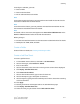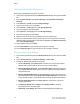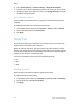Administrator's Guide
Table Of Contents
- Table of Contents
- Introduction
- Initial Setup
- Physical Connection
- Initial Setup at the Control Panel
- System Administrator Access at the Control Panel
- Manually Setting the Printer's Ethernet Interface Speed
- Viewing Services and Options
- CentreWare Internet Services
- Enabling Services and Options
- Changing the System Administrator Password
- Using the Configuration Overview Page
- Paper Tray Settings
- Accessing Paper Tray Settings
- Setting Custom Paper Name/Color
- Establishing Start-up Attributes
- Paper Type Priority
- Setting Paper Type Priority
- Setting Paper Tray Attributes
- Change Paper Settings During Loading
- Establishing Bypass Tray Defaults
- Customizing the Paper Supply Screen
- Paper Tray Priority
- Setting Paper Tray Priority
- Managing Auto Tray Switching
- Image Quality
- Specifying Image Quality Settings
- Image Quality and Calibration
- Network Configuration
- Security
- Setting Up Access Rights
- Local Authentication
- Network Authentication
- Authentication Using a Card Reader System
- Controlling Access to Tools and Features
- Digital Certificates
- Secure HTTP and SSL/TLS
- S/MIME
- IPsec
- 802.1X
- FIPS140-2 Data Encryption
- Overwriting Image Data
- IP Filtering
- Audit Log
- PDF and XPS Signatures
- Address Book Security
- Restricting Access to Job Information
- Hiding or Displaying Network Settings
- Printing
- Selecting Print Mode Options
- Managing Banner Sheet Printing Options
- Print Service Settings
- UNIX®, Linux®, and AS/400 Printing
- Image Registration Setups
- Copying
- Scanning
- Configuring General Scan Service Settings
- Scanning to a Folder on the Printer
- Managing Folders and Scanned Files
- Scanning to an Email Address
- Network Scanning
- Scanning to a User's Home Folder
- Configuring Scan to Home
- Scanning to a USB Drive
- Enabling Scan to USB Functionality
- Job Flow Sheets
- Xerox® Scan Utility
- Enabling Network Scan Utility 3
- Faxing
- Accounting
- Administrator Tools
- Monitoring Alerts and Status
- Configuring Stored File Settings
- Touch Screen Settings
- Taking the Printer Offline
- View Usage and Billing Information
- Cloning
- Address Books
- Font Management Utility
- Updating the Printer Software
- Date and Time Settings
- Fax Speed Dial Setup Settings
- Watermarks and Annotations
- Memory Settings
- Secure Access
- Authentication (CAC)
- Customization and Expansion
- Xerox® Remote Print Services
- Configuration Planning
- Printing the Configuration Report
- Configuring Xerox® Remote Print Services
- Troubleshooting
- Scenario 1: The Device Cannot Access the Internet
- Scenario 2: Proxy Server Settings Are Incorrect
- Scenario 3: The DNS Settings Are Incorrect
- Scenario 4: Unconfirmed Support for SMart eSolutions/Xerox® Remote Print Services Features
- Scenario 5: Connectivity Failed Following Device Reboot
- Additional Information
• Maximum Stored Pages: Set the maximum number of pages stored for a fax
document.
• Fax Data in Folder Priority 1, 2, 3: Select F Code, Remote Terminal ID, or
Remote Terminal Name to classify received faxes and store them in folders.
• Direct Fax: Select Enabled to allow the printer to receive a LAN fax sent from a
print driver. For details about LAN fax, see the print driver help.
• Block Inbound Faxes: Type up to 50 fax numbers that you want to block.
• Block Unknown Fax Numbers: Touch Yes to block unknown fax numbers.
Setting Fax Defaults
To define defaults for incoming faxes for all users:
1. At the printer control panel, press the Machine Status button, then touch the Tools
tab.
2. Touch System Settings > Fax Service Settings > Fax Defaults.
3. Touch a default setting in the list, then touch Change Settings.
4. Make the desired changes to the default setting, then touch Save.
Setting Incoming Fax Options
Fax Forwarding
For each fax line, you can configure incoming faxes to be automatically routed to an
internal folder. Faxes that have been routed to one of these folders can then be sent to
a destination using one or more of the following methods:
• Print: Print a hardcopy output of the received fax.
• Send as Fax: Forward the fax to another fax number
• Send as Internet Fax: Forward the fax to an Internet fax address
• Send as Email: Forward the fax to an email recipient as an attachment
• FTP transfer: File the fax to an FTP repository
• SMB transfer: File the fax to an SMB repository
To set up fax folder options:
1. In CentreWare Internet Services, click Properties > Services > Fax > Fax Received
Options.
2. Next to the Folder Selector Setup, click Enabled.
3. Click Apply. After the printer restarts, navigate back to the Fax Received Options
page.
4. Under Folder Selector Setup, select a line and click Change Settings.
5. Next to Save Incoming Fax in Designated Folder, select Enabled.
Xerox
®
Color C60/C70 Printer11-4
System Administrator Guide
Faxing