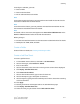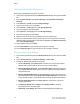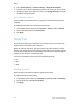Administrator's Guide
Table Of Contents
- Table of Contents
- Introduction
- Initial Setup
- Physical Connection
- Initial Setup at the Control Panel
- System Administrator Access at the Control Panel
- Manually Setting the Printer's Ethernet Interface Speed
- Viewing Services and Options
- CentreWare Internet Services
- Enabling Services and Options
- Changing the System Administrator Password
- Using the Configuration Overview Page
- Paper Tray Settings
- Accessing Paper Tray Settings
- Setting Custom Paper Name/Color
- Establishing Start-up Attributes
- Paper Type Priority
- Setting Paper Type Priority
- Setting Paper Tray Attributes
- Change Paper Settings During Loading
- Establishing Bypass Tray Defaults
- Customizing the Paper Supply Screen
- Paper Tray Priority
- Setting Paper Tray Priority
- Managing Auto Tray Switching
- Image Quality
- Specifying Image Quality Settings
- Image Quality and Calibration
- Network Configuration
- Security
- Setting Up Access Rights
- Local Authentication
- Network Authentication
- Authentication Using a Card Reader System
- Controlling Access to Tools and Features
- Digital Certificates
- Secure HTTP and SSL/TLS
- S/MIME
- IPsec
- 802.1X
- FIPS140-2 Data Encryption
- Overwriting Image Data
- IP Filtering
- Audit Log
- PDF and XPS Signatures
- Address Book Security
- Restricting Access to Job Information
- Hiding or Displaying Network Settings
- Printing
- Selecting Print Mode Options
- Managing Banner Sheet Printing Options
- Print Service Settings
- UNIX®, Linux®, and AS/400 Printing
- Image Registration Setups
- Copying
- Scanning
- Configuring General Scan Service Settings
- Scanning to a Folder on the Printer
- Managing Folders and Scanned Files
- Scanning to an Email Address
- Network Scanning
- Scanning to a User's Home Folder
- Configuring Scan to Home
- Scanning to a USB Drive
- Enabling Scan to USB Functionality
- Job Flow Sheets
- Xerox® Scan Utility
- Enabling Network Scan Utility 3
- Faxing
- Accounting
- Administrator Tools
- Monitoring Alerts and Status
- Configuring Stored File Settings
- Touch Screen Settings
- Taking the Printer Offline
- View Usage and Billing Information
- Cloning
- Address Books
- Font Management Utility
- Updating the Printer Software
- Date and Time Settings
- Fax Speed Dial Setup Settings
- Watermarks and Annotations
- Memory Settings
- Secure Access
- Authentication (CAC)
- Customization and Expansion
- Xerox® Remote Print Services
- Configuration Planning
- Printing the Configuration Report
- Configuring Xerox® Remote Print Services
- Troubleshooting
- Scenario 1: The Device Cannot Access the Internet
- Scenario 2: Proxy Server Settings Are Incorrect
- Scenario 3: The DNS Settings Are Incorrect
- Scenario 4: Unconfirmed Support for SMart eSolutions/Xerox® Remote Print Services Features
- Scenario 5: Connectivity Failed Following Device Reboot
- Additional Information
• Rotate 90 Degrees: Touch Yes to rotate scanned faxes 90 degrees.
• G3 Sender ID - Fax: Touch On to notify G3-ID to recipients.
• Save Undelivered Faxes: Touch Yes to save undelivered faxes. You can access
saved undelivered faxes on the Job Status screen.
• Save Deleted Faxes: Touch Yes to save deleted faxes. You can access saved
deleted faxes on the Job Status screen.
• Saved Faxes - Auto Delete: Touch Delete after 24 Hours to automatically delete
saved faxes after 24 hours.
• Transmission Interval: Specify how often faxes are transmitted (3-155 seconds).
A longer transmission interval increases the total time required to send a
broadcast transmission, but allows faxes to be received during that time.
• Batch Send: Touch Yes to allow multiple faxes addressed to a single destination
to be sent in a single fax transmission whenever possible. This will reduce
transmission costs.
• Manual Send / Receive Default: Touch Manual Receive or Manual Send to
specify the default on-hook manual setting when a fax line is shared with a
telephone.
• Fax Receiving Mode: Touch Auto Receive or Manual Receive to set the default
fax receiving mode that appears when you press the Machine Status button.
• Border Limit: If a received fax document is longer than a page, specify the border
size around the document to force a page break (0-177mm).
• Auto Reduce On Receipt: Touch Yes to fit a long received fax document on a
single page if the document is within the range specified in the Border Limit
setting.
• Tray for Printing Incoming Faxes: Select the tray that you want to use for
received faxes.
• 2 Pages Up On Receipt: Touch Yes to print two pages on a single sheet of paper.
• 2 Sided Printing: Touch Yes to print on both sides of a single sheet of paper.
• Edge Erase: Set top, bottom, left, and right edge erase margins.
• Reduce 8.5 x 11 Original to A4: Touch Yes to resize letter size documents to A4
when the Reduce/Enlarge setting is set to Auto on the Layout Adjustment screen.
• Pseudo-Photo Gradation Mode: Touch Error Diffusion or Dither.
• Folder Selector by G3 ID: Store faxes based on G3 ID.
• Folder Selector Setup: Touch Enabled to classify received faxes by line type and
store them in folders as specified in CentreWare Internet Services at Properties
> Services > Fax > Fax Received Options.
• Filename Format for Store and Folder: Specify the file format to be used.
• Memory Full Procedure: If the printer’s hard disk becomes full while scanning
a document, the current job can be aborted and deleted or the partially stored
job can be sent. Touch Delete Job or Run Job.
11-3 Xerox
®
Color C60/C70 Printer
System Administrator Guide
Faxing