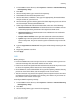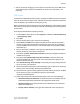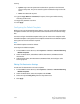Administrator's Guide
Table Of Contents
- Table of Contents
- Introduction
- Initial Setup
- Physical Connection
- Initial Setup at the Control Panel
- System Administrator Access at the Control Panel
- Manually Setting the Printer's Ethernet Interface Speed
- Viewing Services and Options
- CentreWare Internet Services
- Enabling Services and Options
- Changing the System Administrator Password
- Using the Configuration Overview Page
- Paper Tray Settings
- Accessing Paper Tray Settings
- Setting Custom Paper Name/Color
- Establishing Start-up Attributes
- Paper Type Priority
- Setting Paper Type Priority
- Setting Paper Tray Attributes
- Change Paper Settings During Loading
- Establishing Bypass Tray Defaults
- Customizing the Paper Supply Screen
- Paper Tray Priority
- Setting Paper Tray Priority
- Managing Auto Tray Switching
- Image Quality
- Specifying Image Quality Settings
- Image Quality and Calibration
- Network Configuration
- Security
- Setting Up Access Rights
- Local Authentication
- Network Authentication
- Authentication Using a Card Reader System
- Controlling Access to Tools and Features
- Digital Certificates
- Secure HTTP and SSL/TLS
- S/MIME
- IPsec
- 802.1X
- FIPS140-2 Data Encryption
- Overwriting Image Data
- IP Filtering
- Audit Log
- PDF and XPS Signatures
- Address Book Security
- Restricting Access to Job Information
- Hiding or Displaying Network Settings
- Printing
- Selecting Print Mode Options
- Managing Banner Sheet Printing Options
- Print Service Settings
- UNIX®, Linux®, and AS/400 Printing
- Image Registration Setups
- Copying
- Scanning
- Configuring General Scan Service Settings
- Scanning to a Folder on the Printer
- Managing Folders and Scanned Files
- Scanning to an Email Address
- Network Scanning
- Scanning to a User's Home Folder
- Configuring Scan to Home
- Scanning to a USB Drive
- Enabling Scan to USB Functionality
- Job Flow Sheets
- Xerox® Scan Utility
- Enabling Network Scan Utility 3
- Faxing
- Accounting
- Administrator Tools
- Monitoring Alerts and Status
- Configuring Stored File Settings
- Touch Screen Settings
- Taking the Printer Offline
- View Usage and Billing Information
- Cloning
- Address Books
- Font Management Utility
- Updating the Printer Software
- Date and Time Settings
- Fax Speed Dial Setup Settings
- Watermarks and Annotations
- Memory Settings
- Secure Access
- Authentication (CAC)
- Customization and Expansion
- Xerox® Remote Print Services
- Configuration Planning
- Printing the Configuration Report
- Configuring Xerox® Remote Print Services
- Troubleshooting
- Scenario 1: The Device Cannot Access the Internet
- Scenario 2: Proxy Server Settings Are Incorrect
- Scenario 3: The DNS Settings Are Incorrect
- Scenario 4: Unconfirmed Support for SMart eSolutions/Xerox® Remote Print Services Features
- Scenario 5: Connectivity Failed Following Device Reboot
- Additional Information
5. Next to Path, type the path on the server.
Note
The format for a directory path for FTP is: /directory/directory, while the format for
a directory path for SMB is: \directory\directory.
6. Type a Response Timeout between 5 and 100 seconds.
7. Click Apply.
Scanning to a User's Home Folder
The Scan to Home feature allows users to scan to their home folder, as defined in your
LDAP directory, or to a shared folder on the network.
Before you begin:
• Enable and configure Network Scanning.
• Configure Network Authentication. The authentication server and the server that
you are scanning to must have the same domain.
If you want to scan to the home folder defined in an LDAP directory:
• LDAP server settings must be configured.
• Each user's home folder location must be defined in the LDAP directory.
If you want to scan to a shared folder on the network, create a shared folder on your
network with read and write access privileges.
Configuring Scan to Home
To configure scanning to a user’s home directory:
1. In CentreWare Internet Services, click Properties > Services > Scan to Home >
General.
2. Next to Status, click Enabled.
3. Type a Friendly Name up to 127 characters in length. This is the default description
of the template that displays for users when scanning at the Control Panel.
4. Type a Template Name up to 127 characters. This is the default name that displays
for users when scanning at the Control Panel. If you leave this field blank, the
template will be named @S2HOME.
5. Specify the home directory:
• To scan to a user’s home directory defined in the LDAP directory, next to
Determine Home Directory, select LDAP Query.
10-15 Xerox
®
Color C60/C70 Printer
System Administrator Guide
Scanning