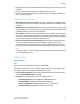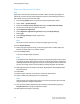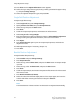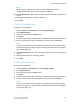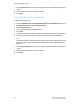Administrator's Guide
Table Of Contents
- Table of Contents
- Introduction
- Initial Setup
- Physical Connection
- Initial Setup at the Control Panel
- System Administrator Access at the Control Panel
- Manually Setting the Printer's Ethernet Interface Speed
- Viewing Services and Options
- CentreWare Internet Services
- Enabling Services and Options
- Changing the System Administrator Password
- Using the Configuration Overview Page
- Paper Tray Settings
- Accessing Paper Tray Settings
- Setting Custom Paper Name/Color
- Establishing Start-up Attributes
- Paper Type Priority
- Setting Paper Type Priority
- Setting Paper Tray Attributes
- Change Paper Settings During Loading
- Establishing Bypass Tray Defaults
- Customizing the Paper Supply Screen
- Paper Tray Priority
- Setting Paper Tray Priority
- Managing Auto Tray Switching
- Image Quality
- Specifying Image Quality Settings
- Image Quality and Calibration
- Network Configuration
- Security
- Setting Up Access Rights
- Local Authentication
- Network Authentication
- Authentication Using a Card Reader System
- Controlling Access to Tools and Features
- Digital Certificates
- Secure HTTP and SSL/TLS
- S/MIME
- IPsec
- 802.1X
- FIPS140-2 Data Encryption
- Overwriting Image Data
- IP Filtering
- Audit Log
- PDF and XPS Signatures
- Address Book Security
- Restricting Access to Job Information
- Hiding or Displaying Network Settings
- Printing
- Selecting Print Mode Options
- Managing Banner Sheet Printing Options
- Print Service Settings
- UNIX®, Linux®, and AS/400 Printing
- Image Registration Setups
- Copying
- Scanning
- Configuring General Scan Service Settings
- Scanning to a Folder on the Printer
- Managing Folders and Scanned Files
- Scanning to an Email Address
- Network Scanning
- Scanning to a User's Home Folder
- Configuring Scan to Home
- Scanning to a USB Drive
- Enabling Scan to USB Functionality
- Job Flow Sheets
- Xerox® Scan Utility
- Enabling Network Scan Utility 3
- Faxing
- Accounting
- Administrator Tools
- Monitoring Alerts and Status
- Configuring Stored File Settings
- Touch Screen Settings
- Taking the Printer Offline
- View Usage and Billing Information
- Cloning
- Address Books
- Font Management Utility
- Updating the Printer Software
- Date and Time Settings
- Fax Speed Dial Setup Settings
- Watermarks and Annotations
- Memory Settings
- Secure Access
- Authentication (CAC)
- Customization and Expansion
- Xerox® Remote Print Services
- Configuration Planning
- Printing the Configuration Report
- Configuring Xerox® Remote Print Services
- Troubleshooting
- Scenario 1: The Device Cannot Access the Internet
- Scenario 2: Proxy Server Settings Are Incorrect
- Scenario 3: The DNS Settings Are Incorrect
- Scenario 4: Unconfirmed Support for SMart eSolutions/Xerox® Remote Print Services Features
- Scenario 5: Connectivity Failed Following Device Reboot
- Additional Information
19. Press Close until the Adjust Fold Position screen appears.
20. Select the tray to assign the set type (the tray in which you loaded the paper in Step
1), and press Change Settings.
21. Select the adjusted fold position type, and press Save.
Single Fold Position Adjustment
To adjust single fold settings:
1. Select Single Fold, and press Change Settings.
2. Specify Sheets to be folded, and press Sample Printout.
3. Select the tray and press the Start button.
4. Press Close.
5. Check the output sample printout, and measure the offset amount.
6. Select Long at Left or Long at Right.
7. Enter the measurement value you obtained in Step 5 in Values A Before Adjustment
field by touching the up/down arrow buttons; refer to the screen above.
8. Press Adjust.
9. Press Sample Printout again to print an output sample printout, and check the
adjustment results.
10. Make adjustments again if necessary. (Steps 6 - 8.)
11. Press Save.
Booklet Position Adjustment
To adjust booklet fold positioning:
1. Select Booklet and press Change Settings.
2. Press Sample Printout.
3. Select the tray, select 2-Sheet Stack, and press the Start button. An output sample
is printed.
4. Select the tray, select 15-Sheet Stack, and press the Start button.
5. Press Close.
6. Check the output sample, and measure the position offset amount for 2-sheet stack
and 15-sheet stack.
7. Press Booklet Fold State (2 Sheets).
8. Select the state of the fold and staple position of the output paper, and enter the
2-sheet stack offset amount you measured in Step 6 in Values A.
9. Press Save.
Note
The values between 2-sheet stack and 15-sheet stack are adjusted automatically.
Xerox
®
Color C60/C70 Printer8-4
System Administrator Guide
Image Registration Setups