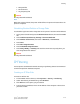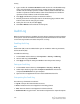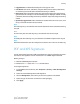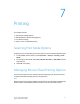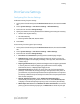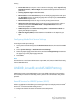Administrator's Guide
Table Of Contents
- Table of Contents
- Introduction
- Initial Setup
- Physical Connection
- Initial Setup at the Control Panel
- System Administrator Access at the Control Panel
- Manually Setting the Printer's Ethernet Interface Speed
- Viewing Services and Options
- CentreWare Internet Services
- Enabling Services and Options
- Changing the System Administrator Password
- Using the Configuration Overview Page
- Paper Tray Settings
- Accessing Paper Tray Settings
- Setting Custom Paper Name/Color
- Establishing Start-up Attributes
- Paper Type Priority
- Setting Paper Type Priority
- Setting Paper Tray Attributes
- Change Paper Settings During Loading
- Establishing Bypass Tray Defaults
- Customizing the Paper Supply Screen
- Paper Tray Priority
- Setting Paper Tray Priority
- Managing Auto Tray Switching
- Image Quality
- Specifying Image Quality Settings
- Image Quality and Calibration
- Network Configuration
- Security
- Setting Up Access Rights
- Local Authentication
- Network Authentication
- Authentication Using a Card Reader System
- Controlling Access to Tools and Features
- Digital Certificates
- Secure HTTP and SSL/TLS
- S/MIME
- IPsec
- 802.1X
- FIPS140-2 Data Encryption
- Overwriting Image Data
- IP Filtering
- Audit Log
- PDF and XPS Signatures
- Address Book Security
- Restricting Access to Job Information
- Hiding or Displaying Network Settings
- Printing
- Selecting Print Mode Options
- Managing Banner Sheet Printing Options
- Print Service Settings
- UNIX®, Linux®, and AS/400 Printing
- Image Registration Setups
- Copying
- Scanning
- Configuring General Scan Service Settings
- Scanning to a Folder on the Printer
- Managing Folders and Scanned Files
- Scanning to an Email Address
- Network Scanning
- Scanning to a User's Home Folder
- Configuring Scan to Home
- Scanning to a USB Drive
- Enabling Scan to USB Functionality
- Job Flow Sheets
- Xerox® Scan Utility
- Enabling Network Scan Utility 3
- Faxing
- Accounting
- Administrator Tools
- Monitoring Alerts and Status
- Configuring Stored File Settings
- Touch Screen Settings
- Taking the Printer Offline
- View Usage and Billing Information
- Cloning
- Address Books
- Font Management Utility
- Updating the Printer Software
- Date and Time Settings
- Fax Speed Dial Setup Settings
- Watermarks and Annotations
- Memory Settings
- Secure Access
- Authentication (CAC)
- Customization and Expansion
- Xerox® Remote Print Services
- Configuration Planning
- Printing the Configuration Report
- Configuring Xerox® Remote Print Services
- Troubleshooting
- Scenario 1: The Device Cannot Access the Internet
- Scenario 2: Proxy Server Settings Are Incorrect
- Scenario 3: The DNS Settings Are Incorrect
- Scenario 4: Unconfirmed Support for SMart eSolutions/Xerox® Remote Print Services Features
- Scenario 5: Connectivity Failed Following Device Reboot
- Additional Information
Address Book Security
Controlling CentreWare Internet Services Address Book Access
You can allow all users to edit the public address book in CentreWare Internet Services
or restrict access to System Administrators only.
To control address book access:
1. In CentreWare Internet Services, click the Address Book tab.
2. Under Security, click Access Rights.
3. Select System Administrators Only or Open to All Users.
Controlling Control Panel Address Book Access
Before you begin, configure Local Authentication. You can create an Authorization Group
to restrict users from using or editing the address book at the Control Panel.
To restrict access to the Control Panel address book:
1. In CentreWare Internet Services, click Properties > Security > Create
Authentication Groups.
2. Click Edit next to one of the group numbers.
3. Type the Group Name.
4. Next to Restrict Recipient Selection Method, select No Restriction to allow access
for the group, or Always Apply Restriction to require authentication for the group.
5. Next to Restrict User to Edit Address Book, select No Restriction, or Always Apply
Restriction.
6. Next to Allow User to Disable Active Settings, select Allow or Do Not Allow.
7. Click Apply to accept the changes or Undo to retain the previous settings.
Restricting Access to Job Information
You can control how job information is displayed at the Control Panel when users press
the Job Status button.
Hiding or Password Protecting Completed Job Information
To control access to completed job information:
1. In CentreWare Internet Services, click Properties > Security > Job Status Default
> Completed Jobs View.
Xerox
®
Color C60/C70 Printer6-22
System Administrator Guide
Security