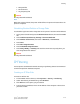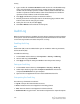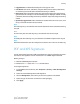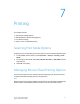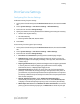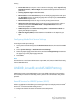Administrator's Guide
Table Of Contents
- Table of Contents
- Introduction
- Initial Setup
- Physical Connection
- Initial Setup at the Control Panel
- System Administrator Access at the Control Panel
- Manually Setting the Printer's Ethernet Interface Speed
- Viewing Services and Options
- CentreWare Internet Services
- Enabling Services and Options
- Changing the System Administrator Password
- Using the Configuration Overview Page
- Paper Tray Settings
- Accessing Paper Tray Settings
- Setting Custom Paper Name/Color
- Establishing Start-up Attributes
- Paper Type Priority
- Setting Paper Type Priority
- Setting Paper Tray Attributes
- Change Paper Settings During Loading
- Establishing Bypass Tray Defaults
- Customizing the Paper Supply Screen
- Paper Tray Priority
- Setting Paper Tray Priority
- Managing Auto Tray Switching
- Image Quality
- Specifying Image Quality Settings
- Image Quality and Calibration
- Network Configuration
- Security
- Setting Up Access Rights
- Local Authentication
- Network Authentication
- Authentication Using a Card Reader System
- Controlling Access to Tools and Features
- Digital Certificates
- Secure HTTP and SSL/TLS
- S/MIME
- IPsec
- 802.1X
- FIPS140-2 Data Encryption
- Overwriting Image Data
- IP Filtering
- Audit Log
- PDF and XPS Signatures
- Address Book Security
- Restricting Access to Job Information
- Hiding or Displaying Network Settings
- Printing
- Selecting Print Mode Options
- Managing Banner Sheet Printing Options
- Print Service Settings
- UNIX®, Linux®, and AS/400 Printing
- Image Registration Setups
- Copying
- Scanning
- Configuring General Scan Service Settings
- Scanning to a Folder on the Printer
- Managing Folders and Scanned Files
- Scanning to an Email Address
- Network Scanning
- Scanning to a User's Home Folder
- Configuring Scan to Home
- Scanning to a USB Drive
- Enabling Scan to USB Functionality
- Job Flow Sheets
- Xerox® Scan Utility
- Enabling Network Scan Utility 3
- Faxing
- Accounting
- Administrator Tools
- Monitoring Alerts and Status
- Configuring Stored File Settings
- Touch Screen Settings
- Taking the Printer Offline
- View Usage and Billing Information
- Cloning
- Address Books
- Font Management Utility
- Updating the Printer Software
- Date and Time Settings
- Fax Speed Dial Setup Settings
- Watermarks and Annotations
- Memory Settings
- Secure Access
- Authentication (CAC)
- Customization and Expansion
- Xerox® Remote Print Services
- Configuration Planning
- Printing the Configuration Report
- Configuring Xerox® Remote Print Services
- Troubleshooting
- Scenario 1: The Device Cannot Access the Internet
- Scenario 2: Proxy Server Settings Are Incorrect
- Scenario 3: The DNS Settings Are Incorrect
- Scenario 4: Unconfirmed Support for SMart eSolutions/Xerox® Remote Print Services Features
- Scenario 5: Connectivity Failed Following Device Reboot
- Additional Information
• Logged Events: An abbreviated description of the type of event.
• User Name: User Name, Job Name, Computer Name, Printer Name, Folder Name,
or Accounting Account ID (when Network Accounting is enabled).
• Description: More information about the Logged Event. When the Logged Event is
System Status for example, one of the following may be displayed: Started normally
(cold boot), Started normally (warm boot), Shutdown requested, Image Overwriting
started.
• Optionally Logged Items: Other information recorded when the event occurs, such
as log in and authentication access method.
Note
One audit log entry is recorded for each network destination within a Network Scanning
scan job.
Note
For Server Fax jobs: One audit log entry is recorded for each Server Fax job.
Note
For Email jobs: One audit log entry is recorded for each SMTP recipient within the job.
Note
Network Authentication must be configured to record the user's name in the Audit Log.
PDF and XPS Signatures
You can add a digital signature to PDF or XPS documents that are created by the printer
scan feature. The signature uses the information in an S/MIME digital certificate.
Before you begin:
• Install an S/MIME digital certificate.
• Enable secure HTTP (SSL) and S/MIME communication.
To set digital signatures:
1. In CentreWare Internet Services, click Properties > Security > PDF / XPS Signature
Settings.
2. Select the desired PDF Signature Hash Algorithm.
3. Next to XPS Signature, select when you want the signature to be added.
4. Select the type of certificate to which these changes apply.
5. Click Apply.
6-21 Xerox
®
Color C60/C70 Printer
System Administrator Guide
Security