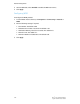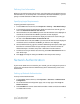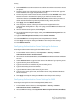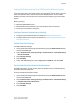Administrator's Guide
Table Of Contents
- Table of Contents
- Introduction
- Initial Setup
- Physical Connection
- Initial Setup at the Control Panel
- System Administrator Access at the Control Panel
- Manually Setting the Printer's Ethernet Interface Speed
- Viewing Services and Options
- CentreWare Internet Services
- Enabling Services and Options
- Changing the System Administrator Password
- Using the Configuration Overview Page
- Paper Tray Settings
- Accessing Paper Tray Settings
- Setting Custom Paper Name/Color
- Establishing Start-up Attributes
- Paper Type Priority
- Setting Paper Type Priority
- Setting Paper Tray Attributes
- Change Paper Settings During Loading
- Establishing Bypass Tray Defaults
- Customizing the Paper Supply Screen
- Paper Tray Priority
- Setting Paper Tray Priority
- Managing Auto Tray Switching
- Image Quality
- Specifying Image Quality Settings
- Image Quality and Calibration
- Network Configuration
- Security
- Setting Up Access Rights
- Local Authentication
- Network Authentication
- Authentication Using a Card Reader System
- Controlling Access to Tools and Features
- Digital Certificates
- Secure HTTP and SSL/TLS
- S/MIME
- IPsec
- 802.1X
- FIPS140-2 Data Encryption
- Overwriting Image Data
- IP Filtering
- Audit Log
- PDF and XPS Signatures
- Address Book Security
- Restricting Access to Job Information
- Hiding or Displaying Network Settings
- Printing
- Selecting Print Mode Options
- Managing Banner Sheet Printing Options
- Print Service Settings
- UNIX®, Linux®, and AS/400 Printing
- Image Registration Setups
- Copying
- Scanning
- Configuring General Scan Service Settings
- Scanning to a Folder on the Printer
- Managing Folders and Scanned Files
- Scanning to an Email Address
- Network Scanning
- Scanning to a User's Home Folder
- Configuring Scan to Home
- Scanning to a USB Drive
- Enabling Scan to USB Functionality
- Job Flow Sheets
- Xerox® Scan Utility
- Enabling Network Scan Utility 3
- Faxing
- Accounting
- Administrator Tools
- Monitoring Alerts and Status
- Configuring Stored File Settings
- Touch Screen Settings
- Taking the Printer Offline
- View Usage and Billing Information
- Cloning
- Address Books
- Font Management Utility
- Updating the Printer Software
- Date and Time Settings
- Fax Speed Dial Setup Settings
- Watermarks and Annotations
- Memory Settings
- Secure Access
- Authentication (CAC)
- Customization and Expansion
- Xerox® Remote Print Services
- Configuration Planning
- Printing the Configuration Report
- Configuring Xerox® Remote Print Services
- Troubleshooting
- Scenario 1: The Device Cannot Access the Internet
- Scenario 2: Proxy Server Settings Are Incorrect
- Scenario 3: The DNS Settings Are Incorrect
- Scenario 4: Unconfirmed Support for SMart eSolutions/Xerox® Remote Print Services Features
- Scenario 5: Connectivity Failed Following Device Reboot
- Additional Information
Note
Configure certificate revocation retrieval settings as necessary.
• The root CA and intermediate CA of the user's SmartCard certificate must be stored
on the printer.
• The printer’s date and time settings must be correct to validate the certificate.
Set the SmartCard Logout Timing
Use this feature to set whether the SmartCard needs to remain in the card reader while
using the printer or the user can tap the card on the reader to gain access to the system.
If the card does not remain in the card reader, the user must log out via the Control
Panel.
To set the SmartCard Logout Timing:
1. At the printer Control Panel, press the Machine Status button and touch the Tools
tab.
2. Touch Authentication / Security Settings > Authentication > User Details Setup
> SmartCard Logout Timing.
3. Touch Change Settings.
4. Touch either Log Out when Card is Removed or Log Out from Control Panel.
5. Touch Save.
Controlling Access to Tools and Features
Controlling Access for All Users
To lock or unlock tools and features for all users:
1. In CentreWare Internet Services, click Properties > Security > Authentication
Configuration.
2. Click Next.
3. Under Access Control, next to Device Access, click Configure.
4. Select Locked to require authentication for all services at the Control Panel (Services
Pathway), Job Status button (Job Status Pathway), or the Machine Status button
(Machine Status Pathway).
5. Click Apply to accept the changes or Undo to retain the previous settings.
To lock, unlock, or hide individual services for all users:
1. In CentreWare Internet Services, click Properties > Security > Authentication
Configuration.
2. Click Next.
3. Under Access Control, next to Service Access, click Configure.
Xerox
®
Color C60/C70 Printer6-8
System Administrator Guide
Security