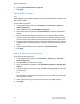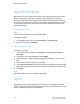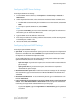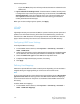Administrator's Guide
Table Of Contents
- Table of Contents
- Introduction
- Initial Setup
- Physical Connection
- Initial Setup at the Control Panel
- System Administrator Access at the Control Panel
- Manually Setting the Printer's Ethernet Interface Speed
- Viewing Services and Options
- CentreWare Internet Services
- Enabling Services and Options
- Changing the System Administrator Password
- Using the Configuration Overview Page
- Paper Tray Settings
- Accessing Paper Tray Settings
- Setting Custom Paper Name/Color
- Establishing Start-up Attributes
- Paper Type Priority
- Setting Paper Type Priority
- Setting Paper Tray Attributes
- Change Paper Settings During Loading
- Establishing Bypass Tray Defaults
- Customizing the Paper Supply Screen
- Paper Tray Priority
- Setting Paper Tray Priority
- Managing Auto Tray Switching
- Image Quality
- Specifying Image Quality Settings
- Image Quality and Calibration
- Network Configuration
- Security
- Setting Up Access Rights
- Local Authentication
- Network Authentication
- Authentication Using a Card Reader System
- Controlling Access to Tools and Features
- Digital Certificates
- Secure HTTP and SSL/TLS
- S/MIME
- IPsec
- 802.1X
- FIPS140-2 Data Encryption
- Overwriting Image Data
- IP Filtering
- Audit Log
- PDF and XPS Signatures
- Address Book Security
- Restricting Access to Job Information
- Hiding or Displaying Network Settings
- Printing
- Selecting Print Mode Options
- Managing Banner Sheet Printing Options
- Print Service Settings
- UNIX®, Linux®, and AS/400 Printing
- Image Registration Setups
- Copying
- Scanning
- Configuring General Scan Service Settings
- Scanning to a Folder on the Printer
- Managing Folders and Scanned Files
- Scanning to an Email Address
- Network Scanning
- Scanning to a User's Home Folder
- Configuring Scan to Home
- Scanning to a USB Drive
- Enabling Scan to USB Functionality
- Job Flow Sheets
- Xerox® Scan Utility
- Enabling Network Scan Utility 3
- Faxing
- Accounting
- Administrator Tools
- Monitoring Alerts and Status
- Configuring Stored File Settings
- Touch Screen Settings
- Taking the Printer Offline
- View Usage and Billing Information
- Cloning
- Address Books
- Font Management Utility
- Updating the Printer Software
- Date and Time Settings
- Fax Speed Dial Setup Settings
- Watermarks and Annotations
- Memory Settings
- Secure Access
- Authentication (CAC)
- Customization and Expansion
- Xerox® Remote Print Services
- Configuration Planning
- Printing the Configuration Report
- Configuring Xerox® Remote Print Services
- Troubleshooting
- Scenario 1: The Device Cannot Access the Internet
- Scenario 2: Proxy Server Settings Are Incorrect
- Scenario 3: The DNS Settings Are Incorrect
- Scenario 4: Unconfirmed Support for SMart eSolutions/Xerox® Remote Print Services Features
- Scenario 5: Connectivity Failed Following Device Reboot
- Additional Information
Raw TCP/IP Printing
Raw TCP/IP is a printing method used to open a TCP socket-level connection over Port
9100, to stream a print-ready file to the printer's input buffer. It then closes the
connection either after sensing an End-Of-Job character in the PDL or after expiration
of a preset time-out value. Port 9100 does not require an LPR request from the computer
or the use of an LPD running on the printer. Port 9100 is selected in Windows as the
Standard TCP/IP port.
Enabling Port 9100
Note
TCP/IP must be enabled before you enable Port 9100.
To enable port 9100:
1. In CentreWare Internet Services, click Connectivity > Port Settings.
2. Next to Port 9100, select Enabled.
Configuring Port 9100
To configure port 9100:
1. In CentreWare Internet Services, click Properties > Connectivity > Protocols >
Port 9100.
2. If necessary, next to TCP-MSS Mode, select Enabled.
3. If TCP-MSS mode is enabled, type the IP addresses for Subnets 1, 2, and 3 under
IPv4.
4. Ensure that the TCP Port Number is set to 9100.
5. Set the End of Job Timeout to the desired number of seconds between 0 and 1800
before processing a job with an End of Job character. The default time is 300 seconds.
6. Click Apply.
Note
TCP-MSS settings are common for LPD and Port 9100.
SMTP
Simple Mail Transfer Protocol (SMTP) is used by the printer's email feature to deliver
scanned images and Internet Fax jobs through email. After you enable SMTP, the email
button is enabled on the printer's Control Panel.
Xerox
®
Color C60/C70 Printer5-10
System Administrator Guide
Network Configuration