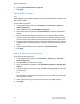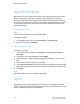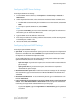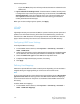Administrator's Guide
Table Of Contents
- Table of Contents
- Introduction
- Initial Setup
- Physical Connection
- Initial Setup at the Control Panel
- System Administrator Access at the Control Panel
- Manually Setting the Printer's Ethernet Interface Speed
- Viewing Services and Options
- CentreWare Internet Services
- Enabling Services and Options
- Changing the System Administrator Password
- Using the Configuration Overview Page
- Paper Tray Settings
- Accessing Paper Tray Settings
- Setting Custom Paper Name/Color
- Establishing Start-up Attributes
- Paper Type Priority
- Setting Paper Type Priority
- Setting Paper Tray Attributes
- Change Paper Settings During Loading
- Establishing Bypass Tray Defaults
- Customizing the Paper Supply Screen
- Paper Tray Priority
- Setting Paper Tray Priority
- Managing Auto Tray Switching
- Image Quality
- Specifying Image Quality Settings
- Image Quality and Calibration
- Network Configuration
- Security
- Setting Up Access Rights
- Local Authentication
- Network Authentication
- Authentication Using a Card Reader System
- Controlling Access to Tools and Features
- Digital Certificates
- Secure HTTP and SSL/TLS
- S/MIME
- IPsec
- 802.1X
- FIPS140-2 Data Encryption
- Overwriting Image Data
- IP Filtering
- Audit Log
- PDF and XPS Signatures
- Address Book Security
- Restricting Access to Job Information
- Hiding or Displaying Network Settings
- Printing
- Selecting Print Mode Options
- Managing Banner Sheet Printing Options
- Print Service Settings
- UNIX®, Linux®, and AS/400 Printing
- Image Registration Setups
- Copying
- Scanning
- Configuring General Scan Service Settings
- Scanning to a Folder on the Printer
- Managing Folders and Scanned Files
- Scanning to an Email Address
- Network Scanning
- Scanning to a User's Home Folder
- Configuring Scan to Home
- Scanning to a USB Drive
- Enabling Scan to USB Functionality
- Job Flow Sheets
- Xerox® Scan Utility
- Enabling Network Scan Utility 3
- Faxing
- Accounting
- Administrator Tools
- Monitoring Alerts and Status
- Configuring Stored File Settings
- Touch Screen Settings
- Taking the Printer Offline
- View Usage and Billing Information
- Cloning
- Address Books
- Font Management Utility
- Updating the Printer Software
- Date and Time Settings
- Fax Speed Dial Setup Settings
- Watermarks and Annotations
- Memory Settings
- Secure Access
- Authentication (CAC)
- Customization and Expansion
- Xerox® Remote Print Services
- Configuration Planning
- Printing the Configuration Report
- Configuring Xerox® Remote Print Services
- Troubleshooting
- Scenario 1: The Device Cannot Access the Internet
- Scenario 2: Proxy Server Settings Are Incorrect
- Scenario 3: The DNS Settings Are Incorrect
- Scenario 4: Unconfirmed Support for SMart eSolutions/Xerox® Remote Print Services Features
- Scenario 5: Connectivity Failed Following Device Reboot
- Additional Information

1. In CentreWare Internet Services, click Properties > Connectivity > Protocols >
SNMP Configuration.
2. Under SNMP Properties, select Enable SNMP v1/v2c Protocols, or Enable SNMP
v3 Protocol.
3. Under Authentication Failure Generic Traps, select Enabled if you want the printer
to generate a trap for every SNMP request received by the printer that contains an
invalid community name.
4. Click Apply.
Note
You must click Apply to save your settings or the protocol will remain disabled.
Editing SNMP v1/v2c Properties
Note
For security purposes, Xerox recommends that you change the SNMP v1/v2c public and
private community names from the default values.
Caution
Any changes made to the GET or SET community names for this printer require
corresponding changes to GET or SET community names for each application that uses
SNMP to communicate with this printer.
To edit SNMP v1/v2c properties:
1. In CentreWare Internet Services, click Properties > Connectivity > Protocols >
SNMP Configuration.
2. Under SNMP Properties, click Edit SNMP v1/v2c Properties.
3. Type a name up to 256 characters for the Community Name (Read Only) or use the
default value of public.
GET returns the password for the SNMP GET requests to the printer. Applications
obtaining information from the printer using SNMP, such as CentreWare Internet
Services, use this password.
4. Type a name up to 256 characters for the Community Name (Read / Write) or use
the default value of private.
SET returns the password for the SNMP SET requests to the printer. Applications
that set information on the printer using SNMP, use this password.
5. Type a name up to 256 characters for the default Trap Community Name or use
the default value of SNMP_TRAP.
Note
The Default Trap Community Name is used to specify the default community name
for all traps generated by this printer. The Default Trap Community Name can be
overridden by the Trap Community Name specified for each individual trap
destination address. The Trap Community Name for one address may not be the
same Trap Community Name specified for another address.
5-7 Xerox
®
Color C60/C70 Printer
System Administrator Guide
Network Configuration