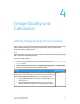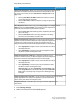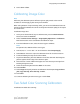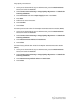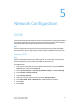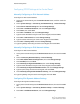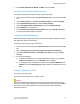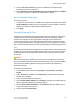Administrator's Guide
Table Of Contents
- Table of Contents
- Introduction
- Initial Setup
- Physical Connection
- Initial Setup at the Control Panel
- System Administrator Access at the Control Panel
- Manually Setting the Printer's Ethernet Interface Speed
- Viewing Services and Options
- CentreWare Internet Services
- Enabling Services and Options
- Changing the System Administrator Password
- Using the Configuration Overview Page
- Paper Tray Settings
- Accessing Paper Tray Settings
- Setting Custom Paper Name/Color
- Establishing Start-up Attributes
- Paper Type Priority
- Setting Paper Type Priority
- Setting Paper Tray Attributes
- Change Paper Settings During Loading
- Establishing Bypass Tray Defaults
- Customizing the Paper Supply Screen
- Paper Tray Priority
- Setting Paper Tray Priority
- Managing Auto Tray Switching
- Image Quality
- Specifying Image Quality Settings
- Image Quality and Calibration
- Network Configuration
- Security
- Setting Up Access Rights
- Local Authentication
- Network Authentication
- Authentication Using a Card Reader System
- Controlling Access to Tools and Features
- Digital Certificates
- Secure HTTP and SSL/TLS
- S/MIME
- IPsec
- 802.1X
- FIPS140-2 Data Encryption
- Overwriting Image Data
- IP Filtering
- Audit Log
- PDF and XPS Signatures
- Address Book Security
- Restricting Access to Job Information
- Hiding or Displaying Network Settings
- Printing
- Selecting Print Mode Options
- Managing Banner Sheet Printing Options
- Print Service Settings
- UNIX®, Linux®, and AS/400 Printing
- Image Registration Setups
- Copying
- Scanning
- Configuring General Scan Service Settings
- Scanning to a Folder on the Printer
- Managing Folders and Scanned Files
- Scanning to an Email Address
- Network Scanning
- Scanning to a User's Home Folder
- Configuring Scan to Home
- Scanning to a USB Drive
- Enabling Scan to USB Functionality
- Job Flow Sheets
- Xerox® Scan Utility
- Enabling Network Scan Utility 3
- Faxing
- Accounting
- Administrator Tools
- Monitoring Alerts and Status
- Configuring Stored File Settings
- Touch Screen Settings
- Taking the Printer Offline
- View Usage and Billing Information
- Cloning
- Address Books
- Font Management Utility
- Updating the Printer Software
- Date and Time Settings
- Fax Speed Dial Setup Settings
- Watermarks and Annotations
- Memory Settings
- Secure Access
- Authentication (CAC)
- Customization and Expansion
- Xerox® Remote Print Services
- Configuration Planning
- Printing the Configuration Report
- Configuring Xerox® Remote Print Services
- Troubleshooting
- Scenario 1: The Device Cannot Access the Internet
- Scenario 2: Proxy Server Settings Are Incorrect
- Scenario 3: The DNS Settings Are Incorrect
- Scenario 4: Unconfirmed Support for SMart eSolutions/Xerox® Remote Print Services Features
- Scenario 5: Connectivity Failed Following Device Reboot
- Additional Information
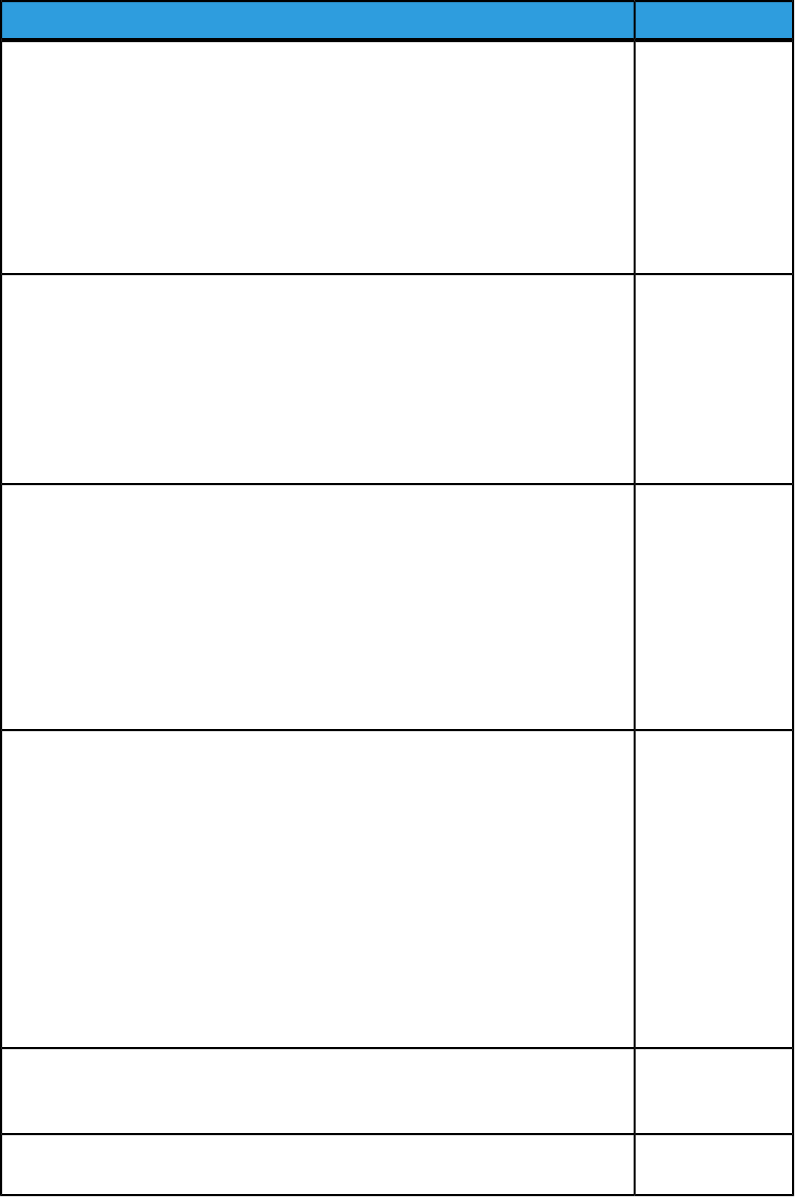
Default SettingFeature
NormalOutput Color Recognition– Allows you to change a level from the five levels
with which the machine determines a document as monochrome or color.
This setting is used when you select Auto Detect for Output Color on the
Copy screen.
• Selecting More Black and White enables the machine to easily re-
cognize monochrome documents.
• Selecting More Color enables the machine to easily recognize color
documents.
NormalPhoto Reproduction level – When copying with Original Type in the Image
Quality screen set to Photo and Text, you can adjust the color reproduction
level in the areas determined by the machine as photos.
• Selecting More Text yields a bold copy effect, emphasizing the dense
parts of an image.
• Selecting More Photo softens the image gradation of an image,
enhancing the reproducibility of subtle colors.
High QualityBackground Suppression (color copy) – Set the method of background
suppression to be used when making color copies. Background suppression
is the function to detect the density of colors and suppress the scan of
background colors when a document has background colors on colored paper.
• Select High Speed to sample a section of the document and detect
the background color.
• Select High Quality to conduct a pre-scan and sample the whole
document to detect the background color.
High QualityBackground Suppression ( BIW copy) – Background suppression is the
function to detect the density of colors and suppress the scan of background
colors when a document has background colors on colored paper.
• Select High Speed to sample a section of the document and detect
the background color.
• Select High Quality to conduct a pre-scan and sample the whole
document to detect the background color.
Important: When you select High Quality and Corner Shift is selec-
ted in Image Shift with a ratio of 60 or less specified in Reduce/En-
large, a part of the image may not be printed or blank paper may
be output.
High QualityBackground Suppression (scan jobs) – Set the method of background High
Quality suppression to be used for scan operations. Set how the machine
detects density and deletes the background color.
OnImage Enhancement – Select On to give the image a smoother appearance
when printed.
4. Touch Change Settings.
5. Make a new selection from the available options.
Xerox
®
Color C60/C70 Printer4-2
System Administrator Guide
Image Quality and Calibration