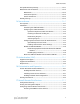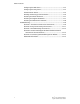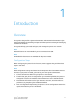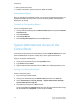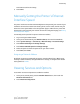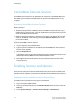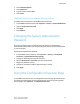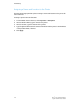Administrator's Guide
Table Of Contents
- Table of Contents
- Introduction
- Initial Setup
- Physical Connection
- Initial Setup at the Control Panel
- System Administrator Access at the Control Panel
- Manually Setting the Printer's Ethernet Interface Speed
- Viewing Services and Options
- CentreWare Internet Services
- Enabling Services and Options
- Changing the System Administrator Password
- Using the Configuration Overview Page
- Paper Tray Settings
- Accessing Paper Tray Settings
- Setting Custom Paper Name/Color
- Establishing Start-up Attributes
- Paper Type Priority
- Setting Paper Type Priority
- Setting Paper Tray Attributes
- Change Paper Settings During Loading
- Establishing Bypass Tray Defaults
- Customizing the Paper Supply Screen
- Paper Tray Priority
- Setting Paper Tray Priority
- Managing Auto Tray Switching
- Image Quality
- Specifying Image Quality Settings
- Image Quality and Calibration
- Network Configuration
- Security
- Setting Up Access Rights
- Local Authentication
- Network Authentication
- Authentication Using a Card Reader System
- Controlling Access to Tools and Features
- Digital Certificates
- Secure HTTP and SSL/TLS
- S/MIME
- IPsec
- 802.1X
- FIPS140-2 Data Encryption
- Overwriting Image Data
- IP Filtering
- Audit Log
- PDF and XPS Signatures
- Address Book Security
- Restricting Access to Job Information
- Hiding or Displaying Network Settings
- Printing
- Selecting Print Mode Options
- Managing Banner Sheet Printing Options
- Print Service Settings
- UNIX®, Linux®, and AS/400 Printing
- Image Registration Setups
- Copying
- Scanning
- Configuring General Scan Service Settings
- Scanning to a Folder on the Printer
- Managing Folders and Scanned Files
- Scanning to an Email Address
- Network Scanning
- Scanning to a User's Home Folder
- Configuring Scan to Home
- Scanning to a USB Drive
- Enabling Scan to USB Functionality
- Job Flow Sheets
- Xerox® Scan Utility
- Enabling Network Scan Utility 3
- Faxing
- Accounting
- Administrator Tools
- Monitoring Alerts and Status
- Configuring Stored File Settings
- Touch Screen Settings
- Taking the Printer Offline
- View Usage and Billing Information
- Cloning
- Address Books
- Font Management Utility
- Updating the Printer Software
- Date and Time Settings
- Fax Speed Dial Setup Settings
- Watermarks and Annotations
- Memory Settings
- Secure Access
- Authentication (CAC)
- Customization and Expansion
- Xerox® Remote Print Services
- Configuration Planning
- Printing the Configuration Report
- Configuring Xerox® Remote Print Services
- Troubleshooting
- Scenario 1: The Device Cannot Access the Internet
- Scenario 2: Proxy Server Settings Are Incorrect
- Scenario 3: The DNS Settings Are Incorrect
- Scenario 4: Unconfirmed Support for SMart eSolutions/Xerox® Remote Print Services Features
- Scenario 5: Connectivity Failed Following Device Reboot
- Additional Information
• Select your local time zone.
• Configure certification, system access level, SMTP, and LDAP.
Configuration Report
After you complete the installation wizard, you can obtain a Configuration Report. The
Configuration Report lists the printer's current settings. By default, a Configuration
Report prints at startup.
Printing the Configuration Report
To print a configuration report:
1. At the printer Control Panel, press the Machine Status button and touch the Machine
Information tab.
2. Touch Print Reports.
3. Touch Printer Reports.
4. Touch Configuration Report and press the Start button.
System Administrator Access at the
Control Panel
To configure the printer from the Control Panel, press the Machine Status button, then
touch the Tools tab. If the printer is locked, log in as the System Administrator.
To log in as a System Administrator:
1. At the printer Control Panel, press the Log In/Out button.
2. Type admin and touch Next.
3. Type the Administrator passcode and touch Enter. The default password is 1111.
Locking or Unlocking the Printer
To lock or unlock the printer:
1. Log in as a System Administrator.
2. At the printer Control Panel, press Machine Status and touch the Tools tab.
3. Touch Authentication / Security Settings > System Administrator Settings >
System Administrators Login ID.
4. Touch On to lock the printer or Off to unlock.
If you touched On, touch Keyboard and enter the new System Administrator’s Login
ID. Touch Save. Touch Keyboard, re-enter the ID, and Save.
Xerox
®
Color C60/C70 Printer2-2
System Administrator Guide
Initial Setup