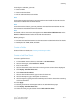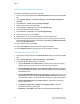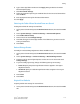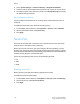Administrator's Guide
Table Of Contents
- Table of Contents
- Introduction
- Initial Setup
- Physical Connection
- Initial Setup at the Control Panel
- System Administrator Access at the Control Panel
- Manually Setting the Printer's Ethernet Interface Speed
- Viewing Services and Options
- CentreWare Internet Services
- Enabling Services and Options
- Changing the System Administrator Password
- Using the Configuration Overview Page
- Paper Tray Settings
- Accessing Paper Tray Settings
- Setting Custom Paper Name/Color
- Establishing Start-up Attributes
- Paper Type Priority
- Setting Paper Type Priority
- Setting Paper Tray Attributes
- Change Paper Settings During Loading
- Establishing Bypass Tray Defaults
- Customizing the Paper Supply Screen
- Paper Tray Priority
- Setting Paper Tray Priority
- Managing Auto Tray Switching
- Image Quality
- Specifying Image Quality Settings
- Image Quality and Calibration
- Network Configuration
- Security
- Setting Up Access Rights
- Local Authentication
- Network Authentication
- Authentication Using a Card Reader System
- Controlling Access to Tools and Features
- Digital Certificates
- Secure HTTP and SSL/TLS
- S/MIME
- IPsec
- 802.1X
- FIPS140-2 Data Encryption
- Overwriting Image Data
- IP Filtering
- Audit Log
- PDF and XPS Signatures
- Address Book Security
- Restricting Access to Job Information
- Hiding or Displaying Network Settings
- Printing
- Selecting Print Mode Options
- Managing Banner Sheet Printing Options
- Print Service Settings
- UNIX®, Linux®, and AS/400 Printing
- Image Registration Setups
- Copying
- Scanning
- Configuring General Scan Service Settings
- Scanning to a Folder on the Printer
- Managing Folders and Scanned Files
- Scanning to an Email Address
- Network Scanning
- Scanning to a User's Home Folder
- Configuring Scan to Home
- Scanning to a USB Drive
- Enabling Scan to USB Functionality
- Job Flow Sheets
- Xerox® Scan Utility
- Enabling Network Scan Utility 3
- Faxing
- Accounting
- Administrator Tools
- Monitoring Alerts and Status
- Configuring Stored File Settings
- Touch Screen Settings
- Taking the Printer Offline
- View Usage and Billing Information
- Cloning
- Address Books
- Font Management Utility
- Updating the Printer Software
- Date and Time Settings
- Fax Speed Dial Setup Settings
- Watermarks and Annotations
- Memory Settings
- Secure Access
- Authentication (CAC)
- Customization and Expansion
- Xerox® Remote Print Services
- Configuration Planning
- Printing the Configuration Report
- Configuring Xerox® Remote Print Services
- Troubleshooting
- Scenario 1: The Device Cannot Access the Internet
- Scenario 2: Proxy Server Settings Are Incorrect
- Scenario 3: The DNS Settings Are Incorrect
- Scenario 4: Unconfirmed Support for SMart eSolutions/Xerox® Remote Print Services Features
- Scenario 5: Connectivity Failed Following Device Reboot
- Additional Information
14. Under Edit Job Flow Sheet, next to Edit Destination, select an action that you want
to take on the documents in your folder (Print, Fax, Internet Fax, Email, FTP, SMB,
and Email Notification).
Note
Make sure the service that you select is configured correctly as specified in this guide,
and the required scan or fax kit is installed on the printer.
15. Click Edit Job Flow Sheet.
16. Select file handling options:
• Email or Internet Fax: Type the recipient’s names and email addresses, and
select the File Format.
For email, enable thumbnail previews if desired. You must purchase and install
the Thumbnail Preview Kit to use this option.
Select MRC High Compression options, and enable Searchable Text options if
desired. You must purchase and install the Searchable PDF Kit to use this option.
• Print: Select the Paper Supply tray, Output Destination tray, Quantity, and 2
Sided Printing options as necessary.
• Fax: Type the recipient's name and address (fax phone number), and select the
Starting Rate.
Type the Folder Number of the folder and the Folder Passcode.
Select Send Relay Broadcast, or Print at Relay Station if necessary.
Type the Relay Station ID / Broadcast Recipients, F Code and Password if
necessary.
• FTP or SMB: Type the Name and the Server Name.
Next to Save in, type the directory path of the folder where you want to send
scanned documents.
Type the Login Name and Password of the folder.
Select the File Format, and enable thumbnail previews if desired. You must
purchase and install the Thumbnail Preview Kit to use this option.
Select MRC High Compression options, and enable Searchable Text options if
desired. You must purchase and install the Searchable PDF Kit to use this option.
• Email Notification: Type the recipient’s email addresses and select When to
Notify options. Type a message that will be included in the body of the email.
17. Click Apply.
18. Add other destinations as necessary. Destinations appear on the Job Flow Sheet
Common Attributes page after they are added to the Job Flow Sheet.
Xerox
®
Color C60/C70 Printer10-18
System Administrator Guide
Scanning