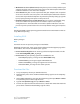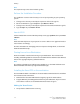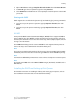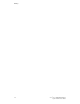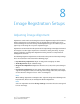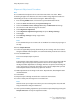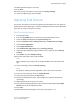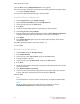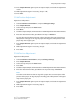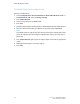Manual
Note
The expansion steps must done for both .tgz files.
Perform the Installation Procedure
The installation creates a Xerox directory in /usr or /opt depending on your operating
system.
1. Change to the directory created by the expansion of the Code .tgz file.
2. On the command line, type ./setup then pressReturn or Enter.
3. Change to the directory created by the expansion of the Printer Definition .tgz file.
4. Type ./setup then press Return orEnter.
Launch XSUS
To launch XSUS from a terminal window prompt as root, type xpadmin, then press Enter
orReturn.
Note
XSUS automatically detects if your system's X server is able to run in graphical mode or
not and starts accordingly.
For more information on managing printers and queues through XSUS, see the XSUS
Administrator Online Help.
Printing from a Linux Workstation
Ensure that CUPS is installed and running on your workstation. The instructions for
installing and building CUPS are contained in the CUPS Software Administrators Manual,
written and copyrighted by Easy Software Products.
Note
For complete information on CUPS printing capabilities, see the CUPS Software Users
Manual available from www.cups.org/documentation.php.
Installing the Xerox PPD on the workstation
The Xerox PPD for CUPS is available on the Xerox website. Download the file and follow
the instructions that come with it.
1. Download the latest Unix PPD from the Support page of the Xerox website.
2. Copy the PPD into your CUPS ppd/Xerox folder on your workstation. If you are unsure
of the folder's location, use the Find command to locate the ppd's.
Adding the Xerox Printer
1. Verify that the CUPS daemon is running.
Xerox
®
Color 550/560/570 Printer7-6
System Administrator Guide
Printing