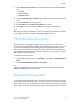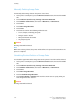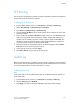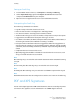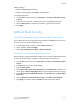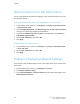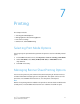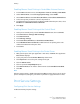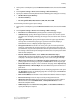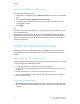Manual
Manually Deleting Image Data
To manually delete image data on the printer's hard drive:
1. At the printer control panel, press the Machine Status button, then touch the Tools
tab.
2. Touch Authentication/Security Settings > Overwrite Hard Disk.
3. Touch Number of Overwrites, then touch 1 Overwrite, or 3 Overwrites.
4. Touch Save.
5. Touch Run Image Overwrite.
6. Touch Start.
7. Touch Yes to confirm. The following will be deleted:
• Secure, Sample, and Delay print jobs
• Images stored in folders
• PDL spool filesFax documents
• Any temporary files
Caution
All image data will be deleted.
Note
While data is being deleted, the printer will be offline. The printer will restart when the
process is complete.
Scheduling Routine Deletion of Image Data
To schedule a regular time when image data on the printer's hard drive will be deleted:
1. At the printer control panel, press the Machine Status button, then touch the Tools
tab.
2. Touch Authentication/Security Settings > Overwrite Hard Disk.
3. Touch Number of Overwrites, then touch 1 Overwrite, or 3 Overwrites.
4. Touch Save.
5. Touch Run Image Overwrite.
6. Touch Scheduled Image Overwrite.
7. Touch Daily, Weekly, or Monthly and touch the arrow icons to specify when you
want image data to be deleted.
Caution
All image data will be deleted.
Xerox
®
Color 550/560/570 Printer6-18
System Administrator Guide
Security