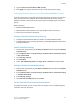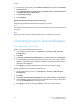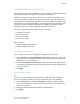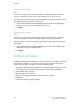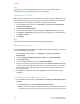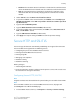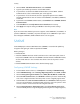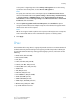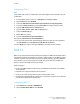Manual
Configuring IPSec
Note
Secure HTTP (SSL) must be enabled with an installed digital certificate before you can
enable IPsec.
1. In CentreWare Internet Services, click Properties > Security > IPSec.
2. Next to Protocol, select Enabled.
3. Select the IKE Authentication Method, Preshared Key or Digital Signature.
4. If you select Preshared Key, type the Shared Key and retype the key to verify.
5. Type the IKE SA Life Time (5-28800 minutes).
6. Type the IPSec SA Life Time (300-172800 minutes).
7. Select the DH Group type.
8. Enable PFS if necessary.
9. Type the Specific Destination IPv4 Address.
10. Type the Specific Destination IPv6 Address.
11. To restrict the printer from communicating with devices that are not using IPSec,
select Disabled next to Communicate with Non-IP Sec Device.
12. Click Apply to accept the changes or Undo to retain the previous settings.
802.1X
802.1X is an Institute for Electrical and Electronics Engineers (IEEE) standard that defines
a method for port-based network access control or authentication. In an 802.1X secured
network, the printer must be authenticated by a central authority, typically a RADIUS
server, before it can access the physical network. You can enable and configure the
printer to be used in an 802.1X secured network.
Before you begin:
• Ensure your 802.1X authentication server and authentication switch are available
on the network.
• Determine the supported authentication method.
• Create a user name and password on your authentication server.
• Changing and applying 802.1X settings causes the printer to restart. Ensure that the
printer can be offline for several minutes.
Configuring 802.1X
1. Click Properties > Security > IEEE 802.1X.
2. Next to Enable IEE E 802.1x select Enabled.
Xerox
®
Color 550/560/570 Printer6-16
System Administrator Guide
Security