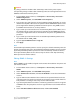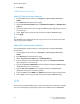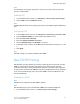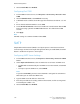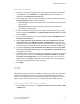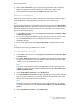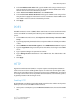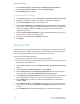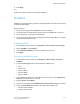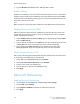Manual
Note
For information on setting up print queues on your client system, refer to your client
system’s documentation.
Enabling LPD
1. In CentreWare Internet Services, click Properties > Connectivity > Port Settings.
2. Next to LPD, select the Enabled check box.
Note
Disabling LPD will affect clients printing to the printer over TCP/IP using the LPR printing
port.
Configuring LPD
1. In CentreWare Internet Services, click Properties > Connectivity > Protocols > LPD.
2. Type an LPD Port Number or use the default port number of 515.
3. Enter the Connection Time-Out.
4. Enter the Maximum Number of Sessions.
5. Next to TCP-MSS Mode, selectEnabled if necessary.
6. If TCP-MSS mode is enabled, under IPv4, type the IP addresses for Subnet 1, 2, and
3.
7. Click Apply.
Note
TCP-MSS settings are common for LPD and Port 9100.
Raw TCP/IP Printing
Raw TCP/IP is a printing method used to open a TCP socket-level connection over Port
9100, to stream a print-ready file to the printer's input buffer. It then closes the
connection either after sensing an End Of Job character in the PDL or after expiration
of a preset time-out value. Port 9100 does not require an LPR request from the computer
or the use of an LPD running on the printer. Port 9100 is selected in Windows as the
Standard TCP/IP port.
Enabling Port 9100
Note
TCP/IP must be enabled before Port 9100 is enabled.
Note
Raw TCP/IP printing is selected in Windows 2000 as the Standard TCP/IP port.
1. In CentreWare Internet Services, click Connectivity > Port Settings.
5-9Xerox
®
Color 550/560/570 Printer
System Administrator Guide
Network Configuration