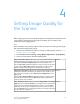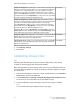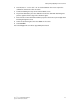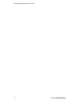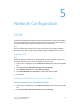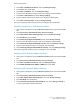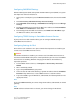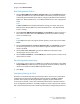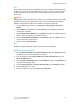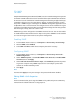Manual
Configuring DNS/DDNS Settings
Domain Name System (DNS) and Dynamic Domain Name System (DDNS) is a system
that maps host names to IP addresses.
1. At the printer control panel, press the Machine Status button, then touch the Tools
tab.
2. Touch Connectivity and Network Setup > Protocol Settings.
3. Touch IPv4 DNS Server Settings, or IPv6 DNS Server Settings, then touch Change
Settings.
4. To allow your DHCP server to provide the DNS server address, touch Get IP Address
from DHCP. Touch Enabled, then touch Save.
5. To manually provide the DNS server address, touch DNS Server IP Address. Type
the DNS server address, then touch Save.
Configuring TCP/IP Settings in CentreWare Internet Services
If your printer has a valid network address, you can configure TCP/IP settings in
CentreWare Internet Services.
Configuring Settings for IPv4
IPv4 can be used in addition to or in place of IPv6. If both protocols are disabled, you
cannot access CentreWare Internet Services.
Caution
If both IPv4 and IPv6 are disabled, you cannot access CentreWare Internet Services.
You must reenable TCP/IP at the printer control panel before you can access CentreWare
Internet Services. Disabling TCP/IP or changing the IP address also disables any
dependant protocols.
1. In CentreWare Internet Services, click Properties > Connectivity > Protocols >
TCP/IP.
2. IPv4 is enabled by default.
3. Type a unique Host Name for your printer.
4. Select the desired method for obtaining a dynamic IP address from the IP Address
Resolution drop-down menu, or select Static to define a static IP address.
5. If you select Static, type the IP Address, Subnet Mask, and Gateway Address in the
appropriate fields.
Note
If you select BOOTP or DHCP, you cannot change the IP address, Subnet Mask, or default
gateway.
Note
If RARP address resolution mode is selected, you cannot change the IP address.
5-3Xerox
®
Color 550/560/570 Printer
System Administrator Guide
Network Configuration