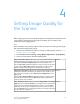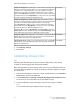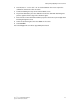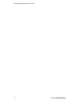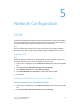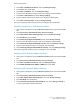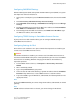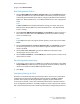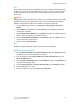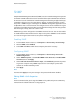Manual
4
Setting Image Quality for
the Scanner
When copying, you can select the image quality processing method and parameters the
scanner will use and apply to the copy job. For example, you can enhance color
reproduction when copying photos.
Note
Refer to the Paper Tray Settings chapter on how to associate a media type and weight
with a particular image quality setting.
1. At the printer Control Panel, make sure to log in as Administrator and then Access
the Paper Tray Settings screen.
2. Select Common Service Setting > Image Quality Adjustment > Image Quality.
3. Select one of the options from the following table.
NormalPhoto and text Recognition -Allows you to change a level with which the
machine determines a document as text or photos. This setting is when you
select Photo and Text for Original Type on the Image Quality screen.
Selecting More Text enables the machine to easily recognize very fine print
as text. Selecting More Photo enables the machine to easily recognize
halftone images from newspapers and advertisements as photos.
NormalOutput Color Recognition– Allows you to change a level from the five levels
with which the machine determines a document as monochrome or color.
This setting is used when you select Auto Detect forOutput Color on the
Copy screen.
Selecting More Black and White enables the machine to easily recognize
monochrome documents. Selecting More Color enables the machine to
easily recognize color documents.
NormalPhoto Reproduction level – When copying with Original Type in the Image
Quality screen set to Photo and Text, you can adjust the color reproduction
level in the areas determined by the machine as photos. Selecting More
Text yields a bold copy effect, emphasizing the dense parts of an image.
Selecting More Photo softens the image gradation of an image, enhancing
the reproductivity of subtle colors.
4-1Xerox
®
Color 550/560/570 Printer
System Administrator Guide