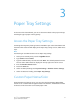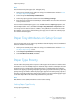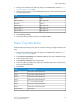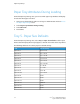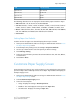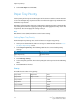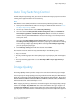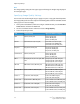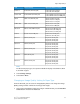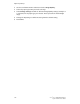Manual
4. Select Auto Paper and click Save.
Paper Tray Priority
Set the priority of the trays to use when paper of the same size and the same orientation
is set in the multiple trays or print data does not include the paper tray information for
automatic tray selection.
Auto Paper selection means that a tray containing the appropriate paper is automatically
selected by the machine for copying or printing. This setting applies to Trays 1 to 4 and
6 (optional). You cannot apply this setting to Tray 5.
Note
Not all Print Servers (DFEs) will adhere to this feature setting.
Setting Paper Tray Priority
From the Paper Tray Settings area, use this feature to set paper tray priority.
1. At the printer Control Panel, make sure to log in as Administrator and then Access
the Paper Tray Settings screen.
2. Select Paper Tray Priority. The following table lists the current default priority
settings.
Current SettingItem
6>7>4>3>1>2>5Paper Tray Priority
3. Touch Change Setting.
4. Select the option you want. The order of priority for each tray is listed in the following
table.
5. Touch Save when finished.
Priority
This table lists the order of tray priority.
FirstTray 6 FirstTray 1 Fifth
SecondTray 7 secondTray 2 Sixth
ThirdTray 3 Fourth
FourthTray 4 Third
FifthTray 5 Seventh
Sixth
Exclude from Auto tray switching
Xerox
®
Color 550/560/570 Printer3-6
System Administrator Guide
Paper Tray Settings