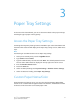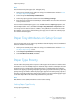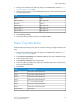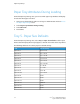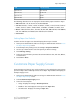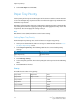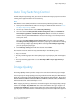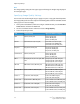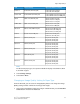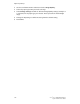Manual
1. At the printer control panel, make sure to log in as Administrator and then Access
the Paper Tray Settings screen.
2. Select the option you need. The following table lists the current default settings for
the paper type priority:
Current SettingItem
FirstPlain
Auto paper OffPlain reloaded
SecondRecycled
Auto paper offCustom type 1
Auto paper offCustom type 2
Auto paper offCustom type 3
3. Touch Change Setting.
4. Select the feature you want and then touch Save > Close.
Paper Tray Attributes
From the Paper Tray Settings area, you can set the size and type of paper loaded in the
trays.
1. At the printer control panel, make sure to log in as Administrator and then Access
the Paper Tray Settings screen.
2. Select Paper Tray Attributes. The following table lists the current default settings.
3. Select the option you want.
4. Touch Change Settings for the tray you want.
5. Select the paper type, paper size, paper color. For Auto paper select color by using
the up or down scroll arrow.
6. Touch Save.
Current SettingItem
Auto Detect - Plain (64-79 gsm)Tray 1
Auto Detect - Plain (64-79 gsm)Tray 2
Auto Detect - Plain (64-79 gsm)Tray 3
Auto Detect - Plain (64-79 gsm)Tray 4
11” x 17” - Plain (64-79 gsm)Tray 5
Auto Detect - Plain (64-79 gsm)Tray 6
Auto Detect - Plain (64-79 gsm)Tray 7
Auto DetectTray 8 inserter
3-3Xerox
®
Color 550/560/570 Printer
System Administrator Guide
Paper Tray Settings