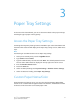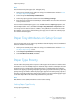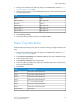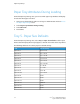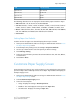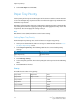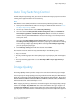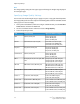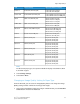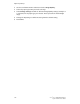Manual
Note
Use this feature for plain paper (64 - 105 gsm) only.
1. At the printer control panel, make sure to log in as Administrator and then Access
the Paper Tray Settings screen.
2. Select the option Custom Paper Name/Color.
3. Select the paper type to be renamed and touch Change Settings.
4. Enter the desired name for Custom Paper. Select Save to save the name and return
to the previous screen.
You can name Custom Paper Types 1 to 5, available from the Paper Type option, and
Custom Paper Colors 1 to 5, available from Paper Tray Attributes > Paper Color. You
can use up to 23 characters (letters, numbers, and symbols) for each name and color.
For example, you can use a name showing its usage, such as "Color" for colored paper,
and "Covers" for bond paper.
Paper Tray Attributes on Setup Screen
You can change and set the paper tray attributes that will display on the Control Panel
when the machine first starts up.
1. At the printer control panel, make sure to log in as Administrator and then Access
the Paper Tray Settings screen.
2. Select Paper Tray Attributes on Setup screen.
3. Select Enabled or Disabled, and Save.
Paper Type Priority
You can define the priority of the trays to use when paper of the same size and the same
orientation is set in the multiple trays for automatic tray selection. Auto Paper selection
means that a tray containing the appropriate paper is automatically selected by the
machine for copying or printing. The paper type setting is prioritized over the paper tray
priority settings. If, however, different paper types appear in the same priority sequence,
the paper is determined by paper tray priority sequence. The tray containing paper type
set to Auto Paper Off is not selected by automatic tray selection.
Note
Not all Print Servers (DFEs) will adhere to this feature setting.
Setting Paper Type Priority
To set paper type Priority:
Xerox
®
Color 550/560/570 Printer3-2
System Administrator Guide
Paper Tray Settings