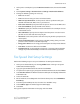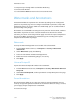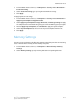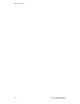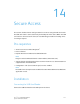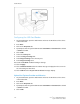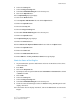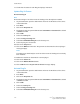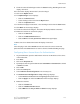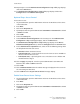Manual
10. Repeat steps 1 to 7. The Authentication Configuration > Step 1 of 2 page displays,
click on the Next button.
11. The Authentication Configuration > Step 2 of 2 page displays. Click on the
Configure button for Authentication System.
Optional Steps: Access Control
To set service access:
1. At your workstation, open the web browser and enter the IP address of the device
in the address bar.
2. Press Enter.
3. Click on the Properties tab.
4. If prompted, enter the system administrator’s User Name and Password. The default
is admin and 1111.
5. Click on OK.
6. Select the Security link.
7. Select Authentication Configuration in the directory tree. The Authentication
Configuration > Step 1 of 2 page displays, click on the Next button.
8. The Authentication Configuration > Step 2 of 2 page displays. In the Device
Default State Configuration area, click on the Configure button for Service Access.
9. In the: Authentication required for area, select one of the following settings from
the drop-down menu for each service:
• Unlocked - allows unrestricted access.
• Locked (Show Icon) - requires login for access. The Services icon is available to
all users in the all services screen.
• Locked (Hide Icon) - requires login for access. The Services icon is hidden until
an authorized user logs in.
10. Click on Apply. If prompted, enter the system administrator’s User Name and
Password. The default is admin and 1111.
11. Click on OK.
12. Click on Reboot Machine when the reboot message is displayed on the screen for
the new settings to take effect.
13. Click on OK when the Do you want to reboot? message displays.
Enable Xerox Secure Access Settings
1. At your workstation, open the web browser and enter the IP address of the device
in the address bar.
2. Press Enter.
3. Click on the Properties tab.
4. If prompted, enter the system administrator’s User Name and Password. The default
is admin and 1111.
5. Click on OK.
Xerox
®
Color 550/560/570 Printer14-6
System Administrator Guide
Secure Access