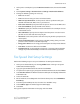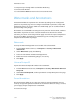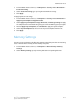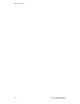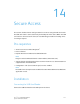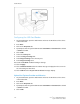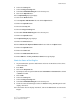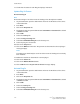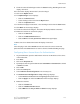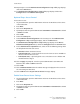Manual
6. Select the Security link.
7. Select the Plug-in Settings link.
8. Select List of Embedded Plug-ins in the directory tree.
9. Click on the Upload button.
10. The Upload Plug-in page displays:
11. Click on the Browse button.
12. Select Equitrac XCP Provider file and click the Open button.
13. Click on the Upload button.
14. Select the Security link.
15. Select the Plug-in Settings link.
16. Select List of Embedded Plug-ins in the directory tree.
17. Click on the Upload button.
18. The Upload Plug-in page displays:
19. Click on the Browse button.
20. Select Libraries for Equitrac XCP Provider file and click on the Open button.
21. Click on the Upload button.
22. Click on the Status tab.
23. Click on the Reboot Machine button.
24. Click on OK when the Do you want to reboot? message displays.
Check the Status of the Plug-Ins
1. At your workstation, open the web browser and enter the IP address of the device
in the address bar.
2. Press Enter.
3. Click on the Properties tab.
4. If prompted, enter the system administrator’s User Name and Password. The default
is admin and 1111.
5. Click on OK.
6. Select the Security link.
7. Select the Plug-in Settings link.
8. Select List of Embedded Plug-ins in the directory tree.
9. Check the status of both Plug-Ins under the Status heading. Both Plug-Ins should
display “Activated”.
10. If the Status does not display “Activated”, click on the Start button to activate the
Plug-In.
14-3Xerox
®
Color 550/560/570 Printer
System Administrator Guide
Secure Access