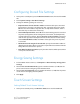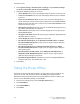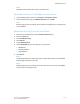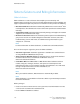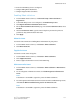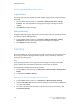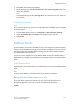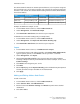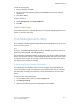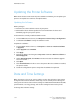Manual
• Ensure the HTTP Proxy Server is configured.
• Configure Billing Meter Read Alerts.
• Configure Supplies Data Sent Alerts.
Enabling SMart eSolutions
1. In CentreWare Internet Services, click General Setup > SMart eSolutions >
Registration.
2. If the HTTP Proxy Server is not configured, click Enable Proxy Server.
3. Click Register with Xerox Communication Server.
4. On the Xerox Communication Server page, next to Server Communication, select
Enabled.
5. Next to Transmission Time, type the time of day that you want the printer to
perform its daily communication with Xerox.
6. Click Apply.
MeterAssistant
To view the last transmission of Billing Meter information for your printer:
1. In CentreWare Internet Services, click Status > SMart eSolutions.
2. Click Meter Assistant.
SuppliesAssistant
To view the current status of supplies:
1. In CentreWare Internet Services, click Status > SMart eSolutions.
2. Click Supplies Assistant.
3. Printer supplies list with their current% Life Remaining.
MaintenanceAssistant
1. In CentreWare Internet Services, click Status > SMart eSolutions > Maintenance
Assistant.
2. To send diagnostic information to Xerox, click Send Diagnostic Information to
Xerox.
Note
If the button is unavailable, register the printer for SMart eSolutions.
3. To send diagnostic information to Xerox and start an online troubleshooting session,
click Start an Online Troubleshooting session at www.xerox.com.
Note
If the button is unavailable, register the printer for SMart eSolutions.
13-7Xerox
®
Color 550/560/570 Printer
System Administrator Guide
Administrator Tools