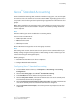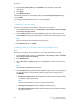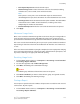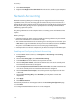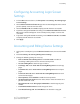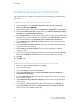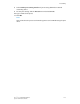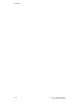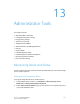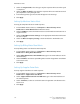Manual
7. Next to Color Tracking Only, select Enabled if you only want to track color
impressions.
8. Click Apply.
9. Click Reboot Machine.
10. Refresh your browser and navigate back to the Accounting Configuration page.
11. Click Next.
12. Configure Network Authentication if it is not configured.
Creating a Group Account
You must create a group account before creating new user accounts.
1. In CentreWare Internet Services, click Properties > Accounting > Xerox
®
Standard
Accounting > Group Accounts.
2. Under Group Accounts, type an Account ID using up to 12 digits, then type an
Account Name using up to 32 alphanumeric characters for the new group account.
Note
Each Account ID and Account Name must be unique.
3. Click Add Account, then click OK.
Creating a New User Account and Setting Usage Limits
Note
You must create a group account before you can create and add user accounts.
1. In CentreWare Internet Services, click Properties > Accounting > Xerox
®
Standard
Accounting > Manage Accounting.
2. Click Add New User.
3. Type a User ID and a Name using up to 32 alphanumeric characters for the new
user.
Note
Each User ID and Name must be unique.
4. Under Usage Limits, type the maximum number of impressions or sent images that
the user can produce. The maximum number of impressions or images sent is
16,000,000.
• Black Printed Impressions includes all black and white documents printed from
a computer using the print driver.
Note
Cover sheets and banner sheets are counted as impressions.
• Black Copied Impressions includes all black and white copies.
• Color Printed Impressions includes all color documents printed from a computer
using the print driver.
Xerox
®
Color 550/560/570 Printer12-4
System Administrator Guide
Accounting