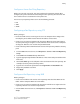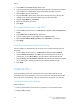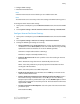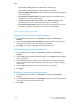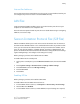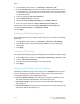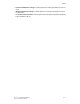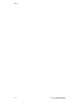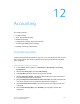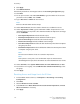Manual
8. Click Apply.
9. Click Reboot Machine.
10. Refresh your browser and navigate back to the Accounting Configuration page.
11. Click Next.
12. To set up an account, next to Account Number, type the number of the account
you want to edit (1-1000), and click Edit.
13. Type a User ID and a Name for the new user.
Note
Each User ID and Name must be unique.
14. Under Feature Access, select the features that the user is allowed to access.
15. Under Impressions / Limits, type the maximum number of impressions or sent
images that the user can produce. The maximum number of impressions or images
sent is 16,000,000.
• Color Copied Impressions includes all color copies.
• Black Copied Impressions includes all black and white copies.
• Color Scanned Images includes all color scanned images.
• Black Scanned Images includes all black scanned images.
• Color Printed Impressions includes all color documents printed from a computer
using the print driver.
• Black Printed Impressions includes all black and white documents printed from
a computer using the print driver.
Note
Cover sheets and banner sheets are counted as impressions.
Note
If the printer is set to print a scan confirmation report or an Internet Fax
acknowledgement report, these documents are counted towards the user's limit.
16. Under User Role, select System Administrator, Account Administrator, or User.
17. To add the user to a group, next to Add This User to Authorization Group, select
the group.
18. Click Apply.
Resetting Access and Usage Limits for All Users
1. In CentreWare Internet Services, click Properties > Accounting > Accounting
Configuration.
2. Click Next.
3. Next to All User Accounts click Edit.
4. Select Reset next to Reset All Feature Access, Reset Total Impressions, or Reset
All Account Limits as necessary.
5. Click Apply.
Xerox
®
Color 550/560/570 Printer12-2
System Administrator Guide
Accounting