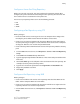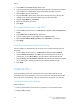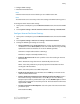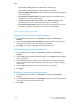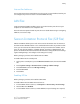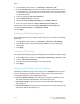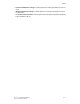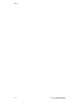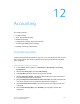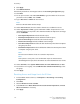Manual
• Configure SMTP settings.
• Install the Fax Hardware Kit.
Note
A domain name must be entered before you can enable Internet Fax.
Note
The Internet Fax service uses many of the same settings as the Email scanning service.
To configure E-mail / Internet Fax settings:
1. At the printer control panel, press the Machine Status button, then touch the Tools
tab.
2. Touch System Settings > E-mail / Internet Fax Service Settings > Email Control.
Configure Internet Fax Control Settings
1. At the printer control panel, press the Machine Status button, then touch the Tools
tab.
2. Touch System Settings > Fax Service Settings > Internet Fax Control.
3. Change the following fax settings as necessary:
• Internet Fax Path: Select Via E-mail Server to send to an email address using
an SMTP server. Select Direct (P2P) to send to an email address using a the fully
qualified host name or IP address in one of the following formats:
Hostname: example.address@device.domain.jp
IP Address: example.address@[129.249.123.1]
• Profile for Broadcast Job: Select the profiles to use when sending an Internet
Fax broadcast:
TIFF-S: Documents larger than A4 are automatically reduced to A4.
TIFF-F: Select this profile when you specify Superfine for Resolution or when
sending A3 or B4 documents.
TIFF-J: Select this profile to use JBIG compression.
• Broadcast Starting Rate: Select G3 Auto, Forced 4800 bps, or G4 auto as the
default communications mode.
• Delivery Confirmation Method: If Print Delivery Confirmation Mail (E-mail >
Internet Fax Settings > E-Mail Control) is set to On, you can select Delivery
Receipts to print a delivery confirmation report, or select Read Receipts to confirm
that the Internet fax was received and processed. The destination machine must
support DSN or MDN.
• Incoming Internet Fax Print Options: Select the parts of the Internet fax that
you want to print:
Print Attachment Only
11-9Xerox
®
Color 550/560/570 Printer
System Administrator Guide
Faxing