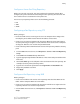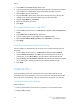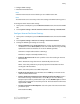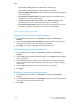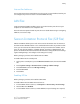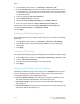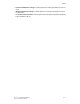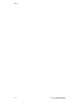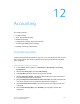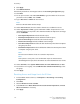Manual
Configure a Server Fax Filing Repository
Before you can send a server fax, you must configure fax repository settings. Once
configured, the printer will transfer faxed images to the repository. The fax server will
then send the fax to its destination over the phone line.
You can set up a repository that uses one of the following protocols:
• FTP
• SMB
• SMTP
Configuring a Fax Repository using FTP
Before you begin:
• Ensure that FTP services is running on the server or computer where images to be
faxed by the printer will be stored. Note the IP address or host name.
• Create a user account and password for the printer. When the Server Fax feature is
used, the printer logs in using the account, transfers the file to the server or computer
and logs out. Note the user account and password details.
• Create a directory within the FTP root to be used as a fax repository. Note the directory
path.
1. In CentreWare Internet Services, click Properties > Services > Fax > Fax Repository
Setup.
2. Select FTP from the Protocol drop-down menu.
3. Type the appropriately formatted IP address or host name and port number of the
FTP server.
4. Next to File Path, type in the full path to the root location of the fax repository. For
example: /(directory name)/(directory name).
5. Type the user account and password in the Login Name and Password fields.
6. Retype the password to confirm.
7. Click Apply.
Configure a Fax Repository using SMB
Before you begin:
• Create a shared folder to be used as a fax repository. Note the Share Name of the
folder and the Computer Name or Server Name.
• Create a user account and password for the printer with full access rights to the fax
repository. Note the user account and password.
• In CentreWare Internet Services, click Properties > Services > Fax > Fax Repository
Setup.
11-7Xerox
®
Color 550/560/570 Printer
System Administrator Guide
Faxing