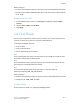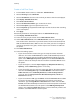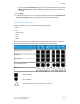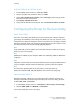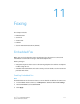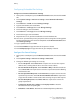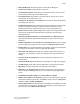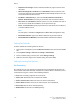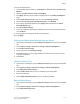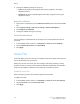Manual
• Maximum Stored Pages: Set the maximum number of pages stored for a fax
document.
• Mixed Size Originals Scan Mode: Touch Standard if all the documents to be
scanned are standard size or touch Custom to allow multiple media sizes to be
scanned from the document feeder.
• Fax Data in Folder Priority 1, 2, 3: Select F Code, Remote Terminal ID, or
Remote Terminal Name to classify received faxes and store them in folders.
• Direct Fax: Select Enabled to allow the printer to receive a LAN fax sent from a
print driver. For details about LAN fax, see the print driver help.
• Line 2, 3 - Line Selection: Specify if you want to use each fax line to Send, Receive,
or Send and Receive faxes.
Note
The Fax option is available in Single Line and Three Line configurations only.
• Block Inbound Faxes: Type up to 50 fax numbers that you want to block.
• Block Unknown Fax Numbers: Touch Yes to block unknown fax numbers.
Setting Fax Defaults
To define defaults for incoming faxes for all users:
1. At the printer control panel, press the Machine Status button, then touch the Tools
tab.
2. Touch System Settings > Fax Service Settings > Fax Defaults.
3. Touch a default setting in the list, then touch Change Settings.
4. Make the desired changes to the default setting, then touch Save.
Setting Incoming Fax Options
Fax Forwarding
For each fax line, you can configure incoming faxes to be automatically routed to an
internal folder. faxes that have been routed to one of these folders can then be sent to
a destination using one or more of the following methods:
• Print: Print a hardcopy output of the received fax.
• Send as Fax: Forward the fax to another fax number
• Send as Internet Fax: Forward the fax to an Internet fax address
• Send as Email: Forward the fax to an email recipient as an attachment
• FTP transfer: File the fax to an FTP repository
• SMB transfer: File the fax to an SMB repository
Xerox
®
Color 550/560/570 Printer11-4
System Administrator Guide
Faxing