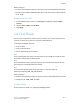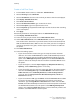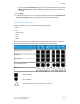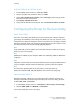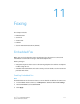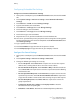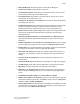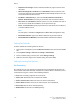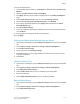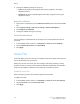Manual
Link the Folder to a Job Flow Sheet
1. In CentreWare Internet Services, click Scan > Folder.
2. Next to the folder that you want to link to, click Edit.
3. Under Link Job Flow Sheet to Folder, next to Sheet Type, select the type of Job
Flow Sheet hat you want to link to.
4. Click Display Job Flow Sheets List.
5. Select your Job Flow Sheet from the list, and click Link Job Flow Sheet to Folder.
Configuring the Printer for the Scan Utility
Xerox Scan Utility
The Xerox
®
Scan Utility (XSU) allows you to scan directly to your computer and helps
you manage and distribute scanned image files. Before you can scan, you must create
a template in the utility. The template is saved on the printer. The scan utility is installed
when you install scan drivers. For instructions explaining how to use this feature, see the
User Guide at www.xerox.com/office/550_560_570_DCPdocs.
Note
Secure HTTP (SSL) must be enabled, and a certificate must be installed on the printer
before you can scan using XSU.
Note
SMB must be enabled on your computer. SMB is not enabled by default on Macintosh
computers.
Note
Templates created in XSU can not be deleted from the printer using CentreWare Internet
Services. Templates must be deleted in XSU by the user who created the template.
Note
For instructions explaining how to use this feature, see the User Guide at
www.xerox.com/office/550_560_570_DCPdocs or the Xerox Scan Utility help.
Network Scan Utility 3
Network Scan Utility 3 allows you to scan directly to your computer and helps you
manage and distribute scanned image files. Before you can use the utility, you must
enable SNMP, SOAP, and WebDAV.
1. In CentreWare Internet Services, click Properties > Connectivity > Port Settings.
2. Next to SNMP, SOAP, and WebDAV, selectEnabled.
You can now install and use the scan utility.
Xerox
®
Color 550/560/570 Printer10-20
System Administrator Guide
Scanning