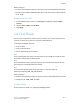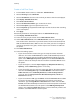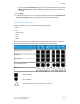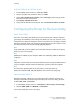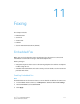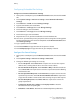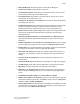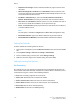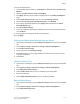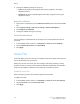Manual
Before you begin:
• Purchase and install the Scan Kit. See the instructions included with the kit for details.
• Purchase and install the USB Enablement Kit. See the instructions included with the
kit for details.
Enabling Store to USB
1. In CentreWare Internet Services, click Properties > Services > Store to USB >
General.
2. Next to Store to USB, select Enabled.
3. Click Apply.
Job Flow Sheets
You can create a Job Flow to execute a series of actions on a scanned document that
is stored in a folder. The actions are defined in a Job Flow Sheet.
To configure a Job Flow, you must:
• Create a Folder
• Create a Job Flow Sheet
• Link the Job Flow Sheet to the Folder
Note
To use scanning with this feature, you must purchase and install the Scan Kit. See the
instructions included with the kit for details.
Note
To use fax with this feature, you must purchase and install the Fax Hardware Kit. See
the instructions included with the kit for details.
Note
For instructions explaining how to use this feature, see the User Guide at
www.xerox.com/office/550_560_570_DCPdocs.
Before you begin:
• Purchase and install the Scan Kit. See the instructions included with the kit for details.
• Enable ports for SNMP, SOAP, and UDP.
Create a Folder
Create a folder. For details, see Creating and Editing a Folder.
10-17Xerox
®
Color 550/560/570 Printer
System Administrator Guide
Scanning