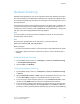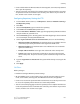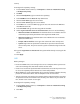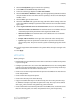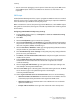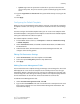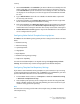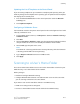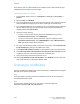Manual
Updating the List of Templates at the Control Panel
If you are storing templates on your network in a template pool repository, when you
make any changes to the templates in the repository, you can update the list of templates
that displays at the control panel.
1. Press the Services Home button on the control panel, then touch the Network
Scanning icon.
2. Touch Update Templates.
Configuring a Validation Server
Scan metadata entered at the printer control panel can be verified against a list of valid
values by a validation server.
1. In CentreWare Internet Services, clickProperties > Services > Network Scanning >
Validation Servers.
2. Click Add.
3. Next to Host Name / IP Address + Port, type the appropriately formatted address
and port number of the server. The default port number is 443 for HTTPS.
4. Next to Path, type the path on the server.
Note
The format for a directory path for FTP is /directory/directory, while the format for
a directory path for SMB is \directory\directory.
5. Type a Response Timeout between 5 and 100 seconds.
6. Click Apply.
Scanning to a User's Home Folder
The Scan to Home feature allows users to scan to their home folder as defined in your
LDAP directory, or to a shared folder on the network.
Before you begin:
• Enable and configure Network Scanning.
• Configure Network Authentication. The authentication server and the server that
you are scanning to must have the same domain.
If you want to scan to the home folder defined in an LDAP directory:
• LDAP server settings must be configured.
• Each user's home folder location must be defined in the LDAP directory.
10-15Xerox
®
Color 550/560/570 Printer
System Administrator Guide
Scanning