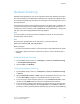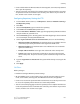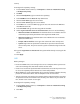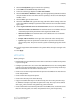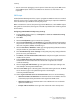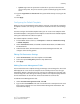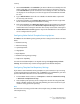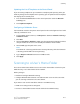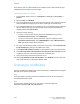Manual
To configure file repository settings:
1. In CentreWare Internet Services, click Properties > Services > Network Scanning
> File Repository Setup.
2. ClickAdd.
3. Next to Friendly Name, type a name for the repository.
4. Select NetWare from the Protocol drop-down menu.
5. Next to Server Name, type the server name.
6. Next to Server Volume, type the server volume.
7. For NetWare 4.x, 5.x, 6x, and IPX only, type the tree and context in the NDS Tree
and NDS Context fields.
8. In the File Path field, type the directory path of the folder.
9. Under Login Credentials to Access the Destination, select one of the following:
• Authenticated User and Domain: The authentication server validates the user
credentials prepended by the domain name against the LDAP server.
• Authenticated User: The authentication server validates the user credentials
against the LDAP server.
• Prompt at User Interface: Users type their credentials at the control panel.
• System: Login name and password credentials are specified in this field and
stored in the printer. The printer uses the system credentials to log into the file
server.
10. Type the Login Name and Password if the system will be directly accessing the file
server.
11. Click Apply.
SMB
Before you begin:
• Ensure that SMB services are running on the server or computer where you want to
store scanned image files. Note the IP address or host name.
• Create a user account and password with read and write access for the printer to use
to access the repository folder. Note the user name and password.
• On the SMB server, create a shared folder. This is your file repository. Note the directory
path, share name of the folder, and the computer name or server name.
• Test the connection. Log into the file repository from a computer with the user name
and password. Create a new folder in the directory, then delete it. If you cannot do
this, check the user account access rights.
To configure file repository settings:
1. In CentreWare Internet Services, click Properties > Services > Network Scanning
> File Repository Setup.
2. Click Add.
Xerox
®
Color 550/560/570 Printer10-10
System Administrator Guide
Scanning