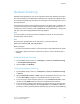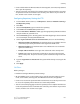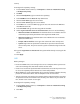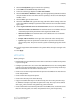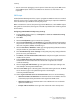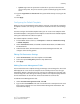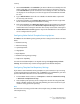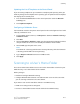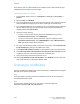Manual
Authenticated User: The authentication server controls access to the template
pool.
•
• Prompt at User Interface: Select this if you do not have an authentication server.
Users are prompted to type in a user name and password at the printer's control
panel when they attempt to access a network template.
• Prompt if Authenticated User Does Not Match Template Owner: Users are
prompted to authenticate when their credentials do not match the template
owner.
• Under Job Log, select User Name or Domain if you want these to display in the
Job Log. The Job Log is filed with scanned image files if you have added
Document Management Fields to a template.
5. Click Apply.
Configuring File Repository Settings
A file repository is a network location where scanned images are stored. You must
configure the file repository settings before you can create a template.
The printer supports the following transfer protocols:
• FTP
• NetWare NCP
• SMB
• HTTP/HTTPS
Before you begin:
1. Ensure that FTP services are running on the server or computer to be used to store
scanned image files. Note the IP address or host name.
2. Create a user account and password with read and write access for the printer to
use to access the repository folder. Note the user name and password.
3. Create a folder within the FTP root. Note the directory path, user name, and
password. This is your file repository.
4. Test the connection. Log into the file repository from a computer with the user name
and password. Create a new folder in the directory, then delete it. If you cannot do
this, check the user account access rights.
FTP
Before you begin:
• Ensure that FTP services are running on the server or computer to be used to store
scanned image files. Note the IP address or host name.
• Create a user account and password with read and write access for the printer to use
to access the repository folder. Note the user name and password.
Xerox
®
Color 550/560/570 Printer10-8
System Administrator Guide
Scanning